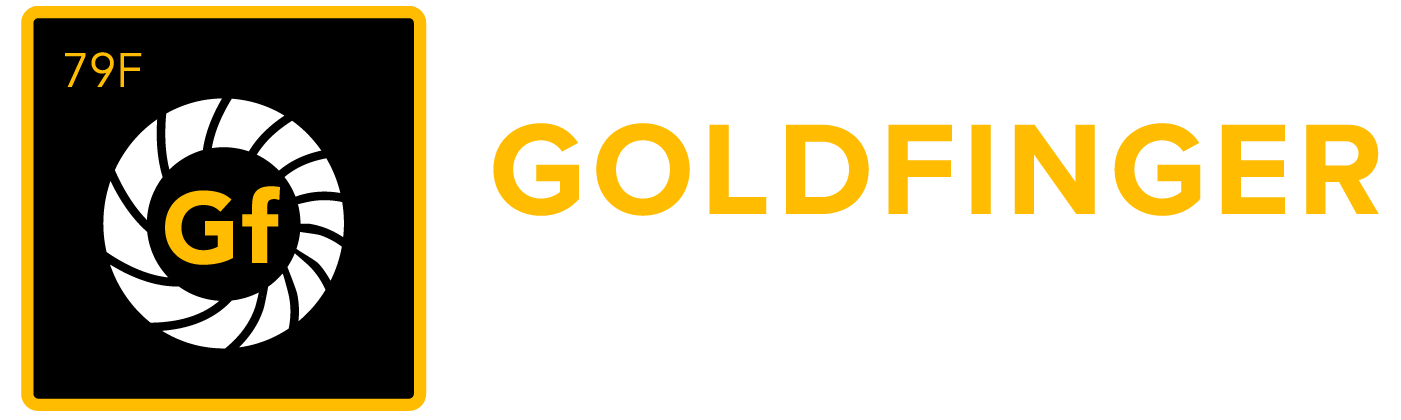Go2Group CRM Plugin - Use Case Scenario
Go2Group CRM Plugin - Use Case Scenario
The Go2Group CRM Plugin provides tighter collaboration between customers, support teams, and development teams. Here's an example!
It is understood your process and workflow will differ from the example below. The example provides an interaction between three different groups, showing how the CRM Plugin can be used to keep everyone in sync even while using their same systems.
The Players
Customers | Using SFDC as their helpdesk portal |
|---|---|
Support Teams | Using SFDC as their first-level support tool |
Development Teams | Using JIRA for software development issue tracking |
Case | Relates to |
Issue | Relates to Atlassian JIRA |
A customer, in this case Jack Rogers with Burlington Textiles, has an issue with a product and logs into SFDC to post his concern.
Jack Rogers opens a Case in SFDC, and includes as much information as possible. Jack understands his request will be viewed by the Support Team and if needed, it will be elevated to the Development Team.
Once the Case is created, the Support Team is notified and begins reviewing Jack's request.
As the Support Team reviews the new Case, they realize there is a need for the Development Team to get involved. To do so, the Support Team simply clicks the button Create/Update JIRA Issue.
The case is then replicated to JIRA, where the Development Team can begin their review of the JIRA Issue.
In the JIRA Issue created from the SFDC Case, we can see many instances of replication from SFDC to JIRA, including:
Please note! These are default fields that are being synced between SFDC and JIRA. Depending on your custom implementation of SFDC and JIRA, the amount and type of synced data will differ.
- The Subject
- Customer Contact Information
- Case Details
The Subject
Customer Contact Information
Case/Issue Details
As the Development Team, in this case Admin, begins reviewing the ticket, she immediately makes a comment that more information will be needed to move forward. This comment is created in the JIRA Issue.
The comment is then replicated to the SFDC Case, where the Support Team reviews the request.
To comply with the request from the Development Team, the Support Team provides an additional comment...
...along with an attachment to provide details on the request.
Once the Support Team has provided additional information to the case, they click the button Create/Update JIRA Issue.
The additional information is then synced to the JIRA Issue for the Development Team's review.
The Development Team reviews the updated information. After consideration and discussion with her team, Admin marks the JIRA Issue as resolved, adding a comment for the Support Team to review.
Note that the Admin selects the SFDC Case to keep updated.
The JIRA Issue is marked as Resolved.
The Support Team is notified that the Development Team has resolved the JIRA Issue, which is then synced to the corresponding SFDC Case.
The Admin's comments are synced to the SFDC Case.
The Support Team then works with the Customer to ensure the proper steps are taken to remedy the outstanding SFDC Case. As the Customer confirms the performance problem is resolved, the Support Team closes the SFDC Case.
The Support Team comments on the closed case, confirming with the Development Team that the provided resolution has returned customer's performance to its previous level.
The Development Team is then notified of the comment in the corresponding JIRA Issue.