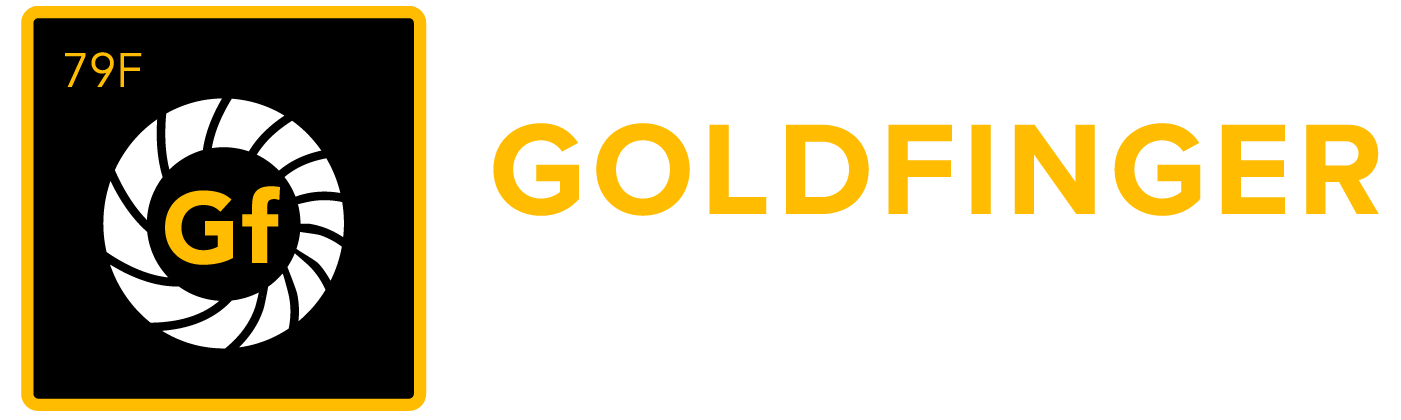Data Export/Import
This page helps user to migrate TestRay related data from one Jira instance to another, working together with Jira native project import feature.
Note
This feature is only works together with Jira project import feature, if you are going to restore entire Jira system from a Jira system backup, please ignore this page.
The version of Jira & TestRay in which your backup was created must be identical to the version of your target Jira instance.
All projects those hold TestRay data MUST be imported to target Jira instance by Jira project import feature first, otherwise, TestRay data import will be failed.
Please check your data after TestRay import is done, make sure there is nothing missed during the import.
TestRay data import can ONLY be started after Jira project import is done in target Jira instance, please refer to Jira online documentation on how to restoring a Jira project from backup.
For TestRay data, please create a data backup from source Jira instance following below steps:
Click "Administration->Add-ons" from the main menu.
Click the "Data Export/Import" link from the left panel under the "TestRay" section.
Specify a file name under "Data Export" section.
Click "Export" button, wait until export process is done.
An .xml backup file will be created in export subdirectory of the Jira application home directory.
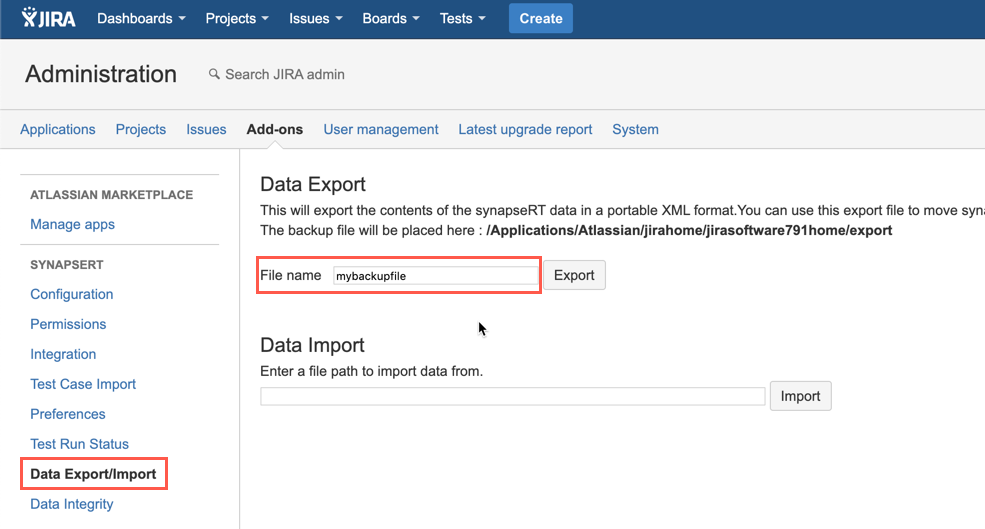
[Screenshot - UG_AD09_Data_Export]
Once a TestRay backup file is ready, you can then restore it to target Jira instance by following steps:
Note: All projects those hold TestRay data MUST be imported to target Jira instance by Jira project import feature first, otherwise, TestRay data import will be failed.
Click "Administration->Add-ons" from the main menu.
Click the "Data Export/Import" link from the left panel under the "TestRay" section.
Specify your file path under "Data Import" section.
Click "Import" button, wait until import process is done.
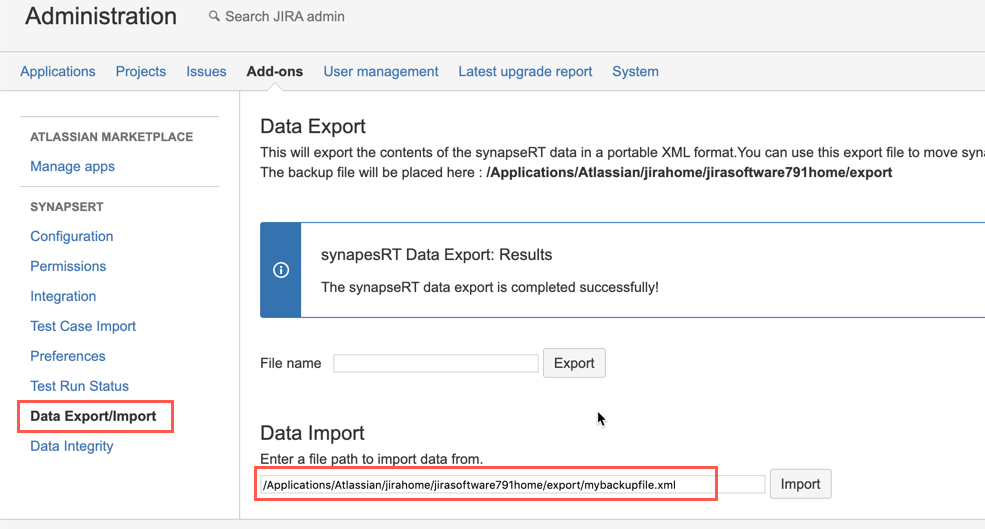
[Screenshot - UG_AD10_Data_Import]