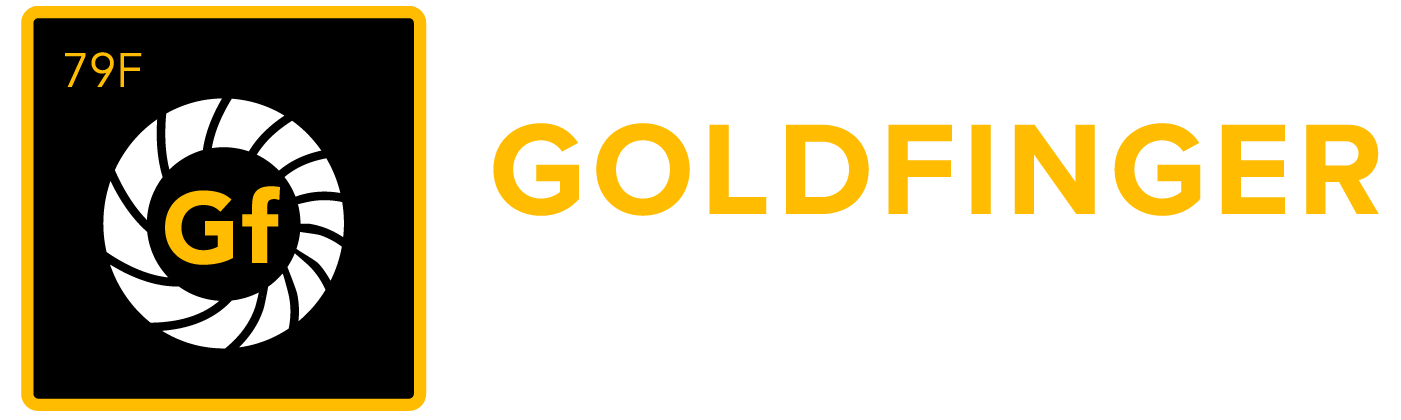Configuration
To make sure synapseRT fits your team/project well, we provide some configuration items for your choice. Please note that you need the JIRA Administrator permission to do any modifications.
SynapseRT Issues
You are allowed to map other issues types as synapseRT Requirement and Bug issue types. Once the mapping is done, the mapped issue type will get the extensions from the synapseRT plugin.
Note that you can map multiple issue types to 'Requirement' and 'Bug'.
To map other issue types, follow these steps:
- Click "Administration->Add-ons" from the main menu.
- Click the "Configuration" link from the left panel under the "SYNAPSERT" section.
- Select the issue types that you want to map for Requirement and Bug.
- Click "Save" button.
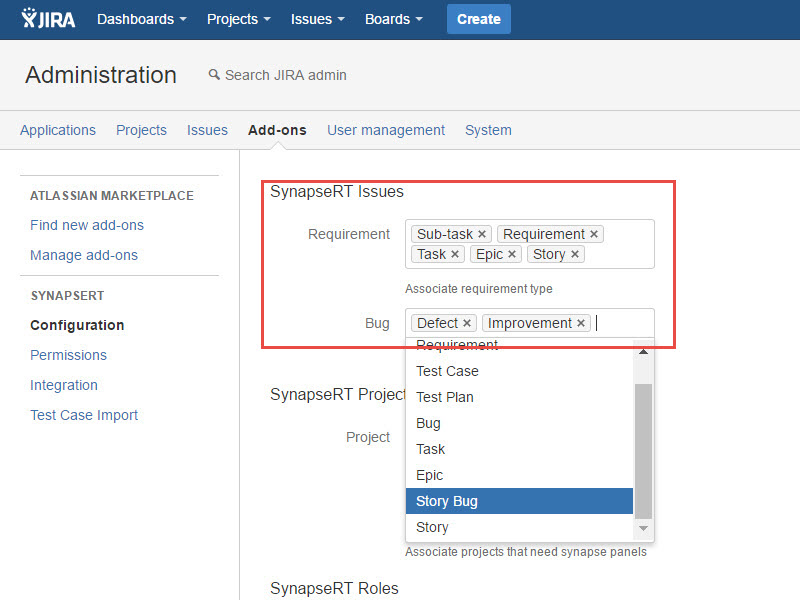
[Screenshot - UG_AD01_Configure_SynapseRT_Issues]
SynapseRT Projects
You are allowed to enable/disable synapseRT plugin for your JIRA projects.
synapseRT panels are visible to projects with the plugin enabled.
To enable it for your projects, follow these steps:
- Click "Administration->Add-ons" from the main menu.
- Click the "Configuration" link from the left panel under the "SYNAPSERT" section.
- Move to "SynapseRT Projects" section.
- Choose projects from "Project" list.
- Click "Save" button.
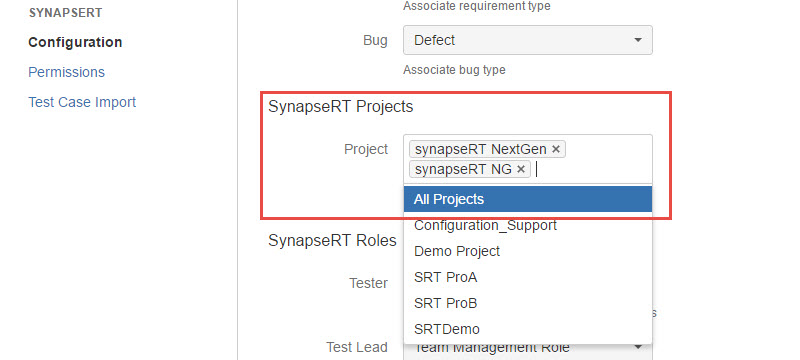
[Screenshot - UG_AD02_Configure_SynapseRT_Projects]
SynapseRT Roles
synapseRT provides two kinds of roles, "Tester" and "Test Lead". You can map your own project roles to synapseRT Roles to make users can act as a "Tester" or "Test Lead."
To map project roles to synapseRT Roles, follow these steps:
- Click "Administration->Add-ons" from the main menu.
- Click the "Configuration" link from the left panel under the "SYNAPSERT" section.
- Move to "synapseRT Roles" section.
- Choose your project role for "Tester" and "Test Lead."
- Click "Save" button.
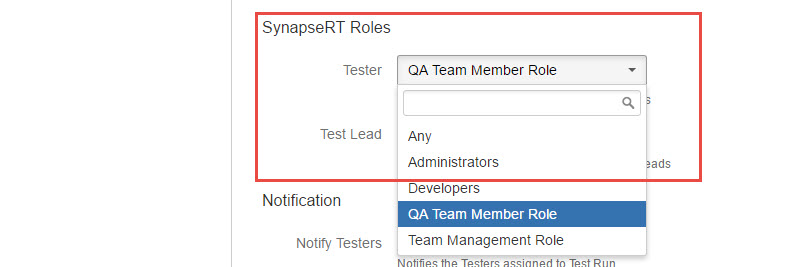
[Screenshot - UG_AD03_Configure_SynapseRT_Roles]
Notification
You are allowed to enable/disable email notification when any users are assigned as "Tester" during the test execution.
- Enable: User will be notified via email once any "Tester" information for test case runs are updated.
- Disable: No email notification if "Tester" information is updated for any test case runs.
Note: To use this feature, mail settings for JIRA server must be done.

[Screenshot - UG_AD08_Email_Notification]
Test Data
You can configure to display one more column "Test Data" for "Test Step" section in a Test Case issue.
- Enable: A column "Test Data" will present in "Test Step" section.
- Disable: Column "Test Data" will be invisible in "Test Step" section.

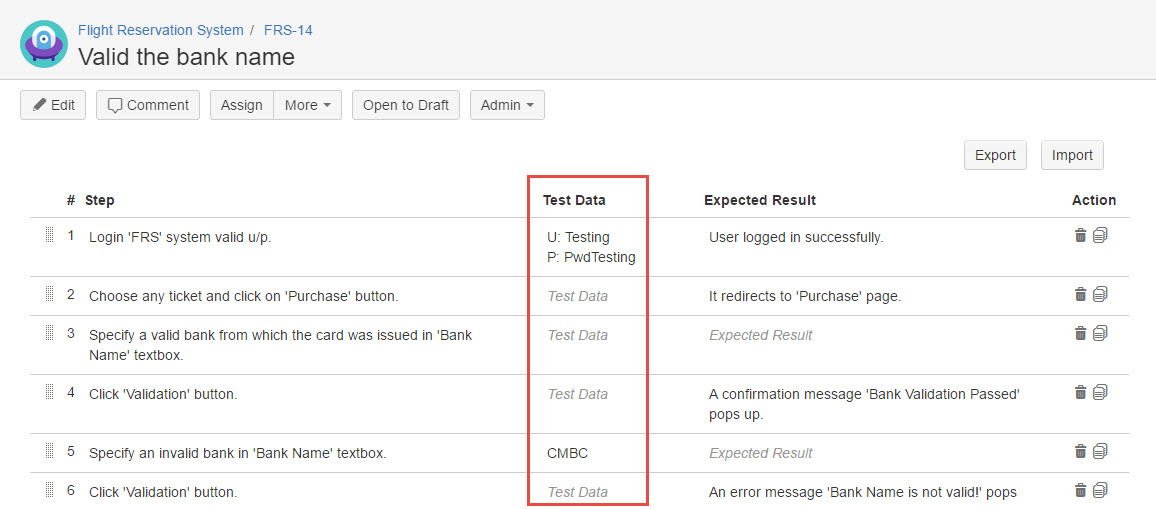
[Screenshot - UG_AD09_Test_Data]
Time tracking
You can configure to enable/disable Time tracking feature.
- Enable: Time tracking panel will present at synapseRT entities in Test Case/Test Plan/Test Cycle to help user do time estimation & forecasting in testing.
- Disable: Time tracking panel will be invisible at any synapseRT entities.

[Screenshot - UG_AD08A_Time_Tracking]
Maximum limit to Import Test cases
You can configure the maximum limit of Test Case importing, setup a proper number to avoid any performance issue.

[Screenshot - UG_AD10_Maximum_Import_Test_Case]
Maximum Issue Result
You can configure the maximum limit of issues to be displayed in your issue picker, setup a proper number to avoid any performance issue.
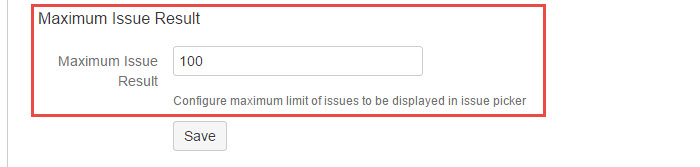
[Screenshot - UG_AD11_Maximum_Issue_Result]
Test Run Urgency
You can configure to enable/disable Test Run Urgency feature.
- Enable: "Set Urgency" function will be available in Test Cycle, it helps user defining test execution priority. Tester can filter Test Runs based on urgency value and start test execution on it.
- Disable: "Set Urgency" function is not available anymore in Test Cycle.

[Screenshot - UG_AD12_Test_Run_Urgency]
REST call Rate Limit
You can configure to control number of requests can be made by a user externally within a minute.
- Null / Empty: it is to disable Rate Limiting
- 0: it is to block all the calls
- Positive Integer: it is allowed maximum calls in a minute for a user
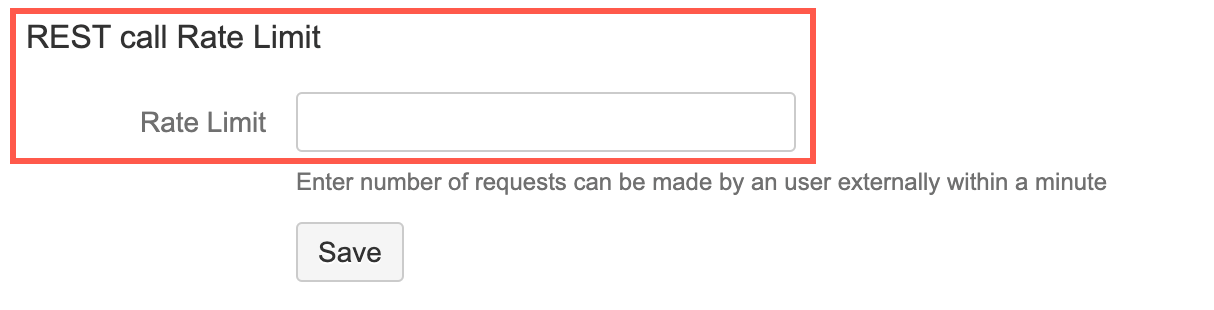
[Screenshot - UG_AD13_REST_Rate_Limit]