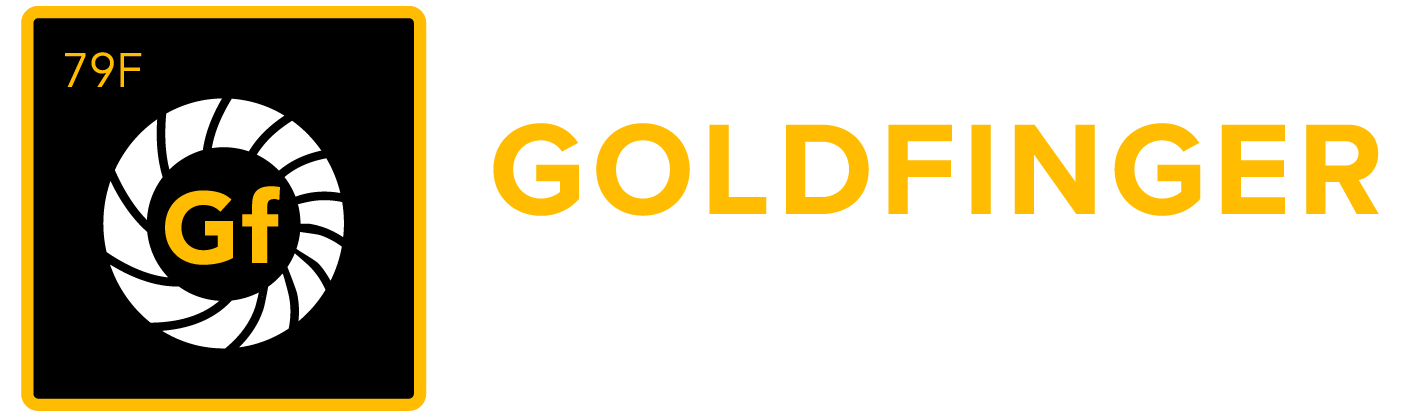Installation Guide
There are two ways to install the synapseRT app for Jira. Below are the instructions.
1. Steps to install the app directly from the Atlassian Marketplace
- Login to Jira as a system administrator, then click the "COG" icon in the top right corner of the page and select "Add-ons"
- Select "Add-ons" from the administration menu
- In the "Find new add-ons" page and search for synapseRT
- If you would like to try the add-on before your purchase, click the "Free Trial" option to generate a 30-day trial license, otherwise click "Buy Now"
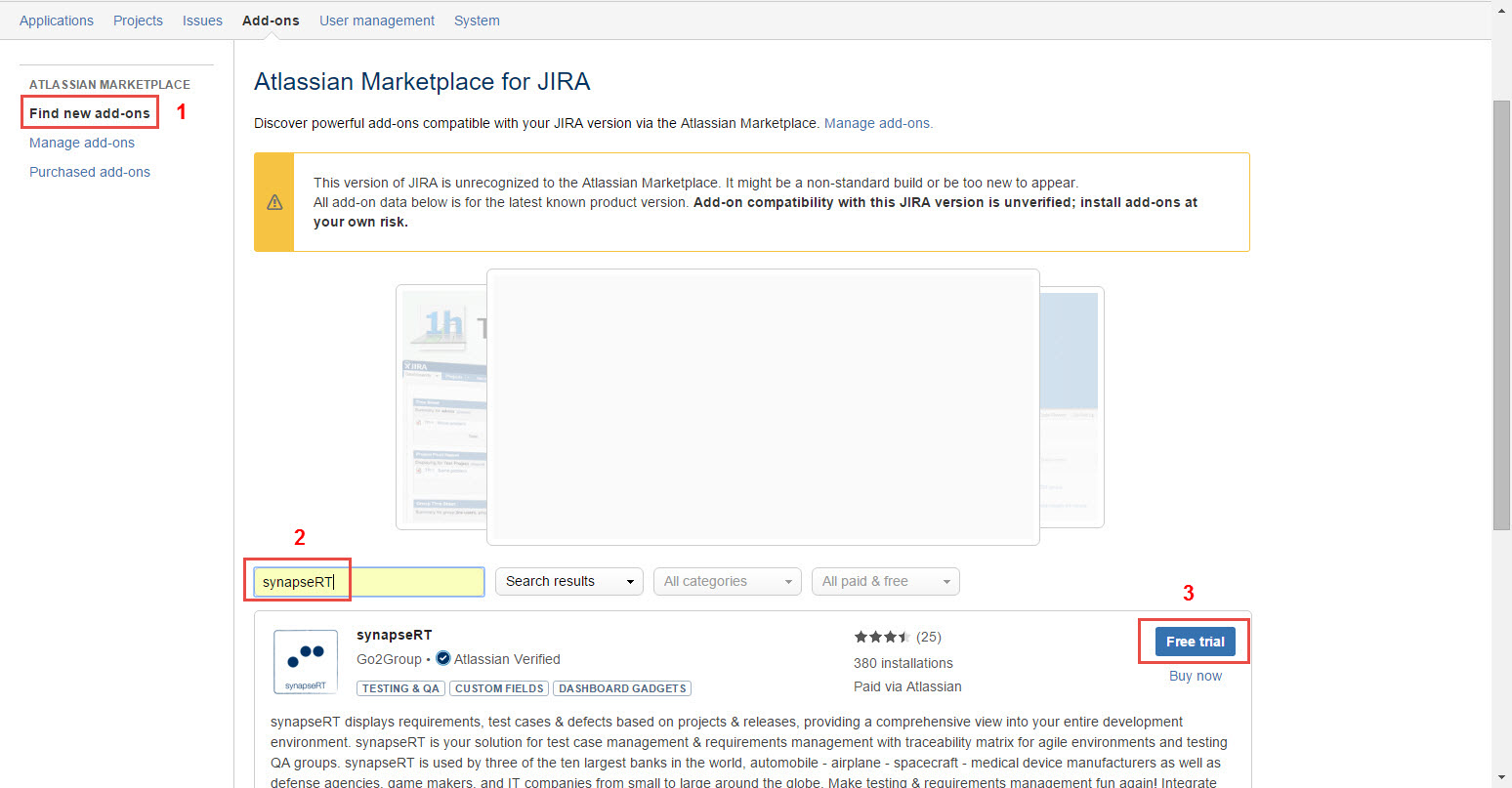
[Screenshot - IN0001_Install_from_Atlassian_Marketplace_within_Jira]
2. Steps to install the app from an installation file
- Login to Jira as a system administrator, then click the "COG" icon in the top right corner of the page and select "Add-ons"
- Select "Add-ons" from the administration menu, then click the “Manage add-ons” link from the left panel
- Click the “Upload add-on” button, browse to installation file (.jar file), and click the “Upload” button
- It will take a while to finish the installation
- Once installation is complete, you will need to add a license key to activate it

[Screenshot - IN0002_Install_from_an_Installation_File]
Steps to add a license key in Jira
- Login to Jira as a system administrator, then click the "COG" icon in the top right corner of the page and select "Add-ons"
- Select "Add-ons" from the administration menu, then click the “Manage add-ons” link from the left panel
- Find the synapseRT add-on from the list, then click it
- Click the “Pencil” icon and paste the license key
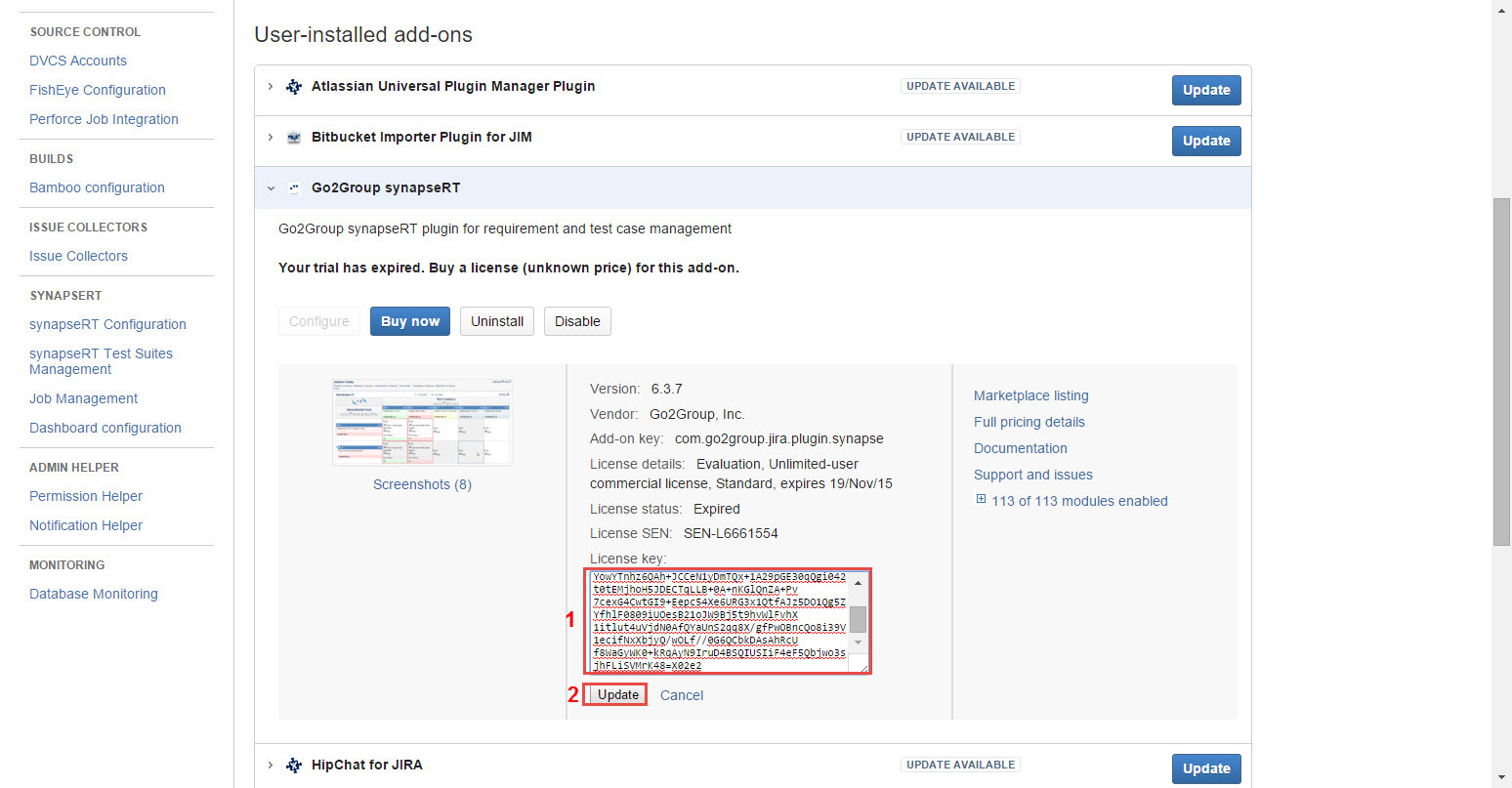
[Screenshot - IN0003_Add_License_Key]