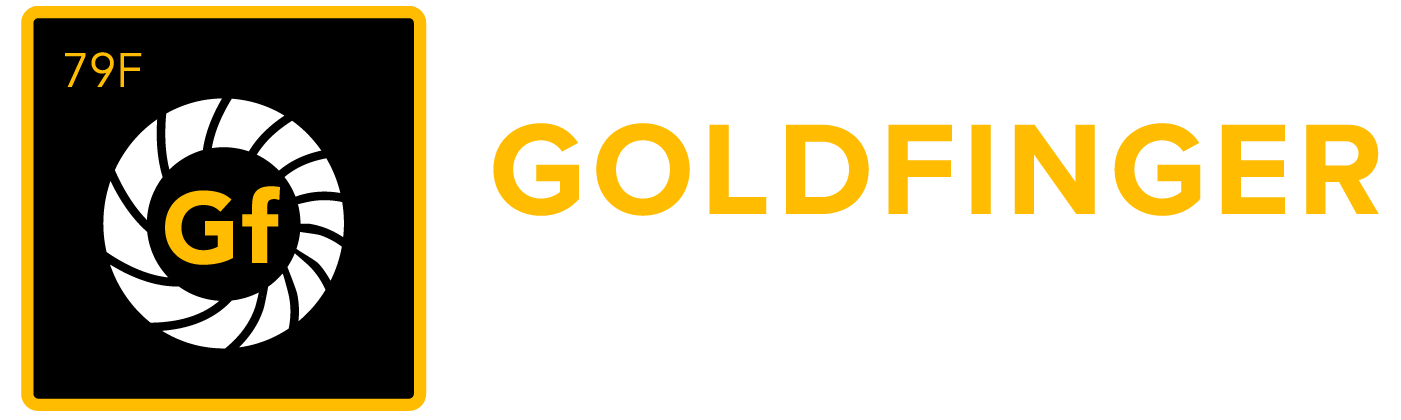Requirement Version
Versioning of requirement is to record the changes of requirement and label the change history with a "version number", it helps user to track the changes of a requirement.
A typical scenario for using requirement version
Cheney, the product manager, finds that product development is being implemented differently than he had expected. He reviews the requirements for the product and discovers that some have changed. He compares the current requirements with the versions of the requirements that were agreed upon at the start of the release.
Create Requirement Version Manually
synapseRT allows user to create a new requirement 'version' when he think it is necessary after some changes are done.
To create a new requirement version, follow these steps:
- Launch a Requirement issue
- Click "Create Version" button from "More" dropdown (button)
- Add some "Version Notes" and then click "Create" button
Note: "Version Notes" is editable only by owner after the version is created
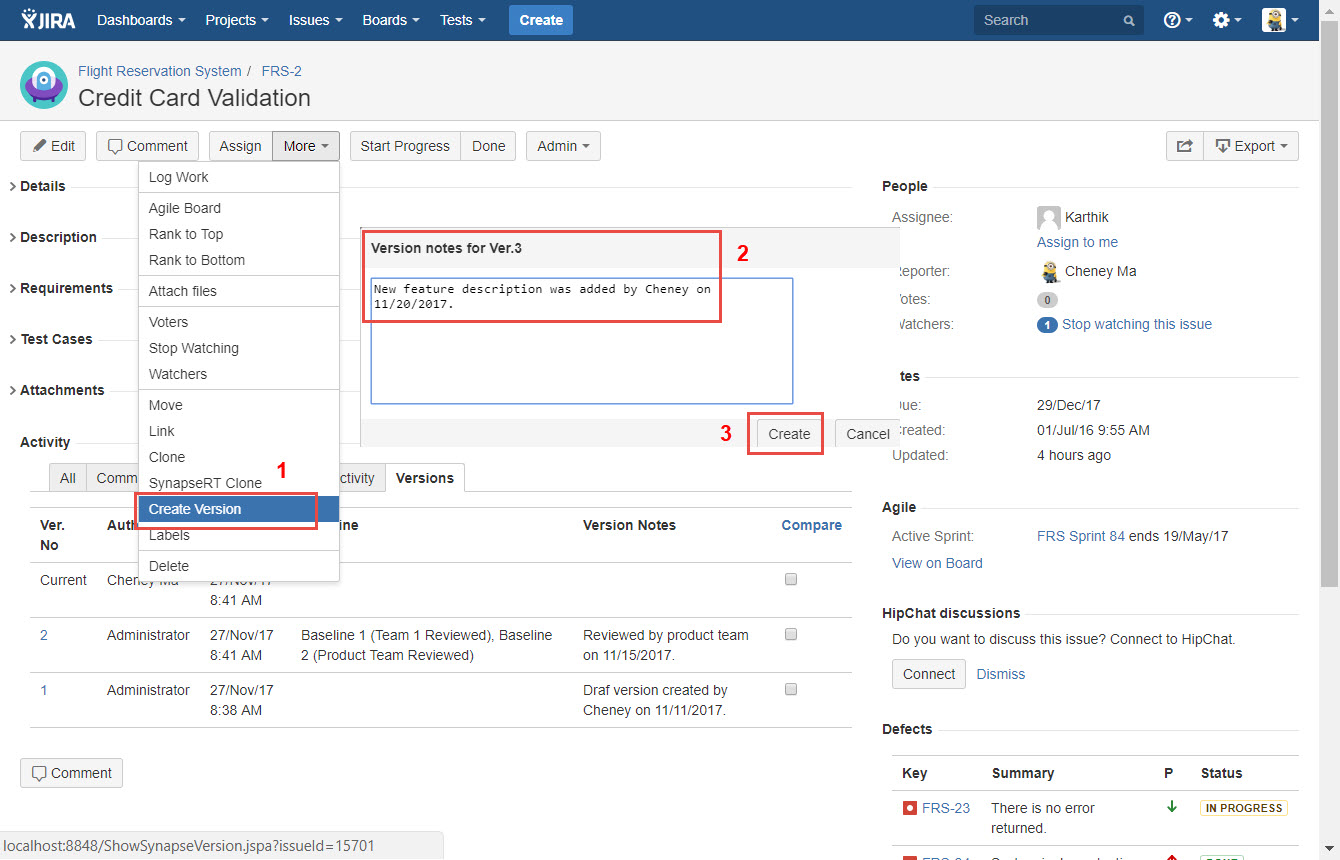
[Screenshot - UG90_Requirement_Suite_24]
The newly created version will be listed in "Versions" tab at the bottom of the issue in "Activity" section.
Below information will present in "Versions" tab:
- Ver. No: version number tag generated automatically when the requirement version is created
- Author: the creator of the requirement version
- Created On: date & time when the requirement version is created
- Baseline: the requirement baseline/s from which the requirement version is involved
- Version Notes: the notes added when the requirement version is created
Note: 'Version Notes' is editable only by owner after the version is created - Ver. No = Current: 'Current' version is generated for comparison purpose only if there are any unsaved changes since the last version, a message "There are some changes made since Ver.X, create a new version if it is necessary." will be displayed as "Version Notes".
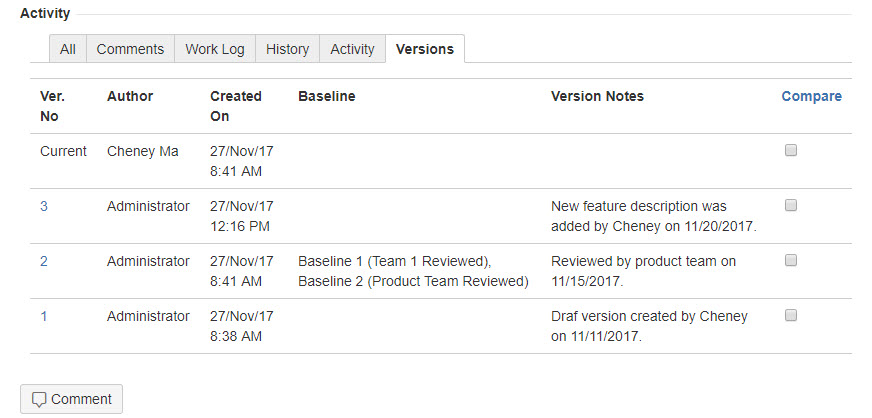
[Screenshot - UG90_Requirement_Suite_25]
Create Requirement Version through Jira Post Function
synapseRT also allows user to create requirement version automatically though 'Create Version' post function. The post function can be configured in Jira workflow to make sure that requirement version is created automatically during issue status transition.
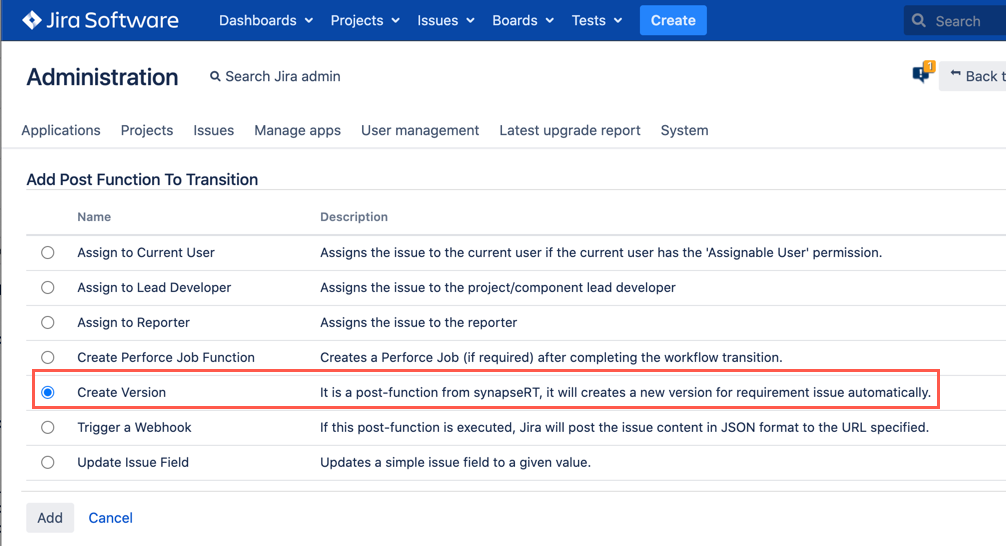
[Screenshot - v99_Requirement_Version_Post_Function]
View a Requirement Version
To view a requirement version created before, follow these steps:
- Launch a Requirement issue
- Click "Versions" tab at the bottom of issue in "Activity" section
- Click any version number link from the list.
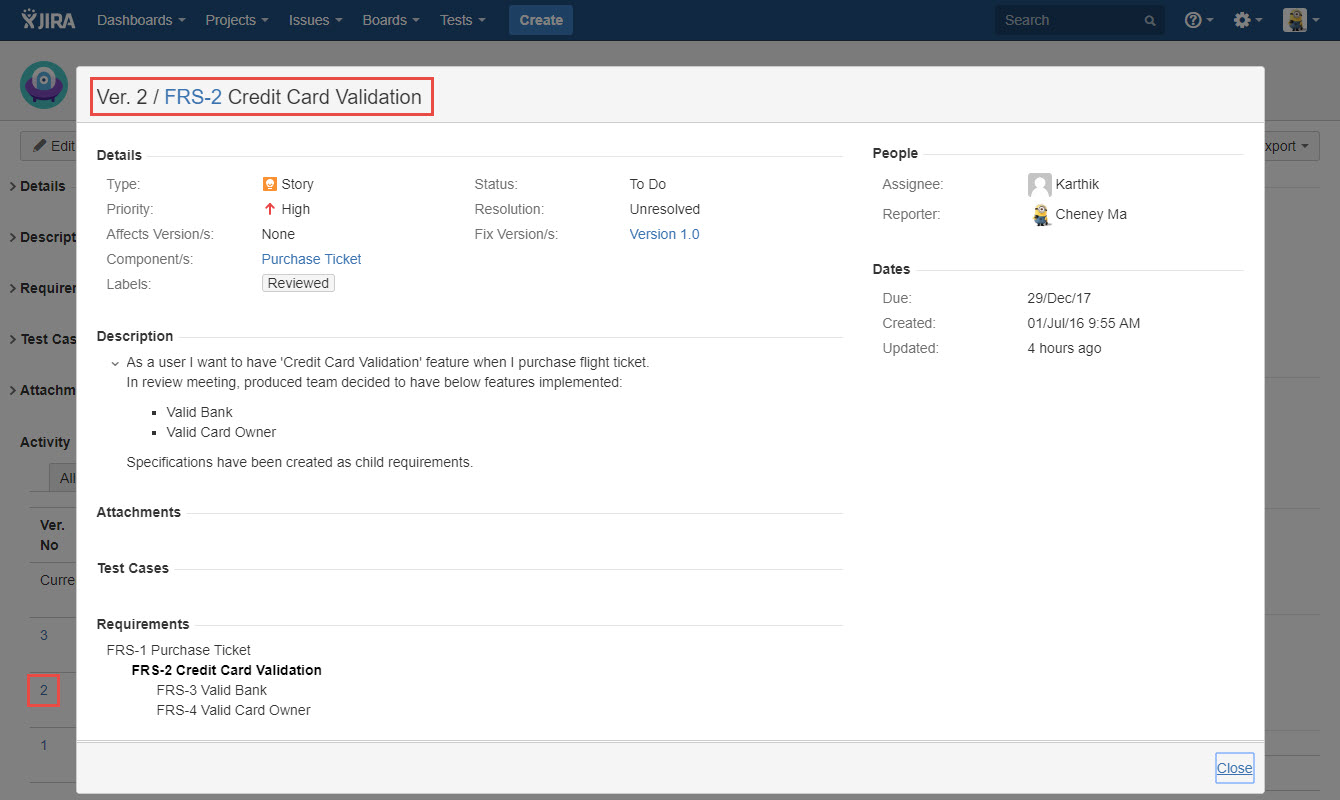
[Screenshot - UG90_Requirement_Suite_26]
Compare Two Requirement Versions
The user can compare two different requirement versions, in order to track the differences/changes made between two different versions.
To compare two different requirement versions, follow these steps:
- Launch a Requirement issue
- Click "Versions" tab at the bottom of issue in "Activity" section
- Select two different versions of the list
- Click "Compare" link
- The "Compare Version" dialog will pop up as below
a. User can change versions to compare from "Compare Version" dialog
b. If you only want to see changes, click on "Show only changes" link
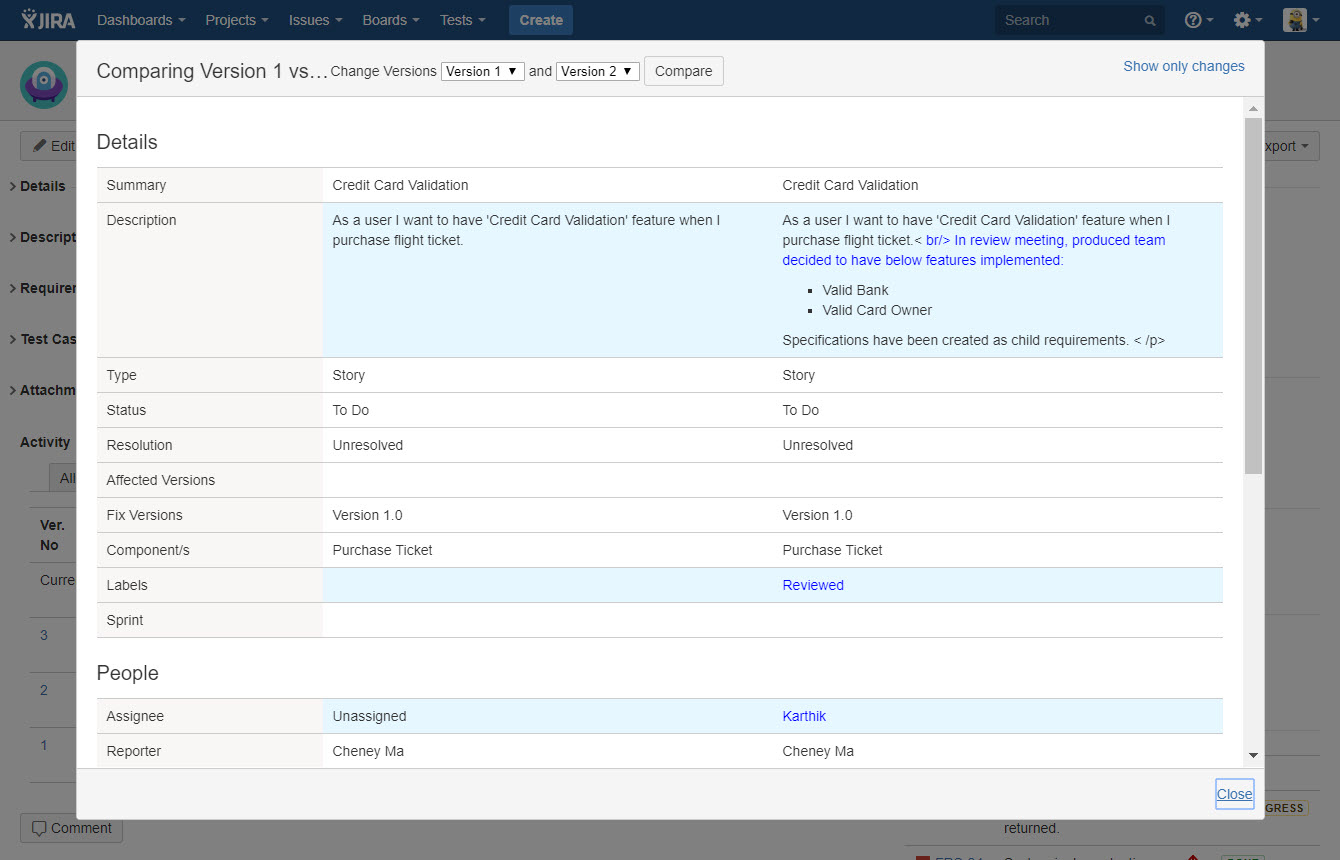
[Screenshot - UG90_Requirement_Suite_27]
Some Important Notes
- If there are some unsaved changes in Requirement issue when it is added to a requirement baseline, a new version with unsaved changes will be created automatically by synapseRT, "New Baseline created" is generated automatically as "Version Notes"
- When a Requirement issue is added to a requirement baseline, the latest Requirement version will be picked up and added
- Only "Author" can edit & update "Version Notes" after it is created
- It is not allowed to remove an existing version