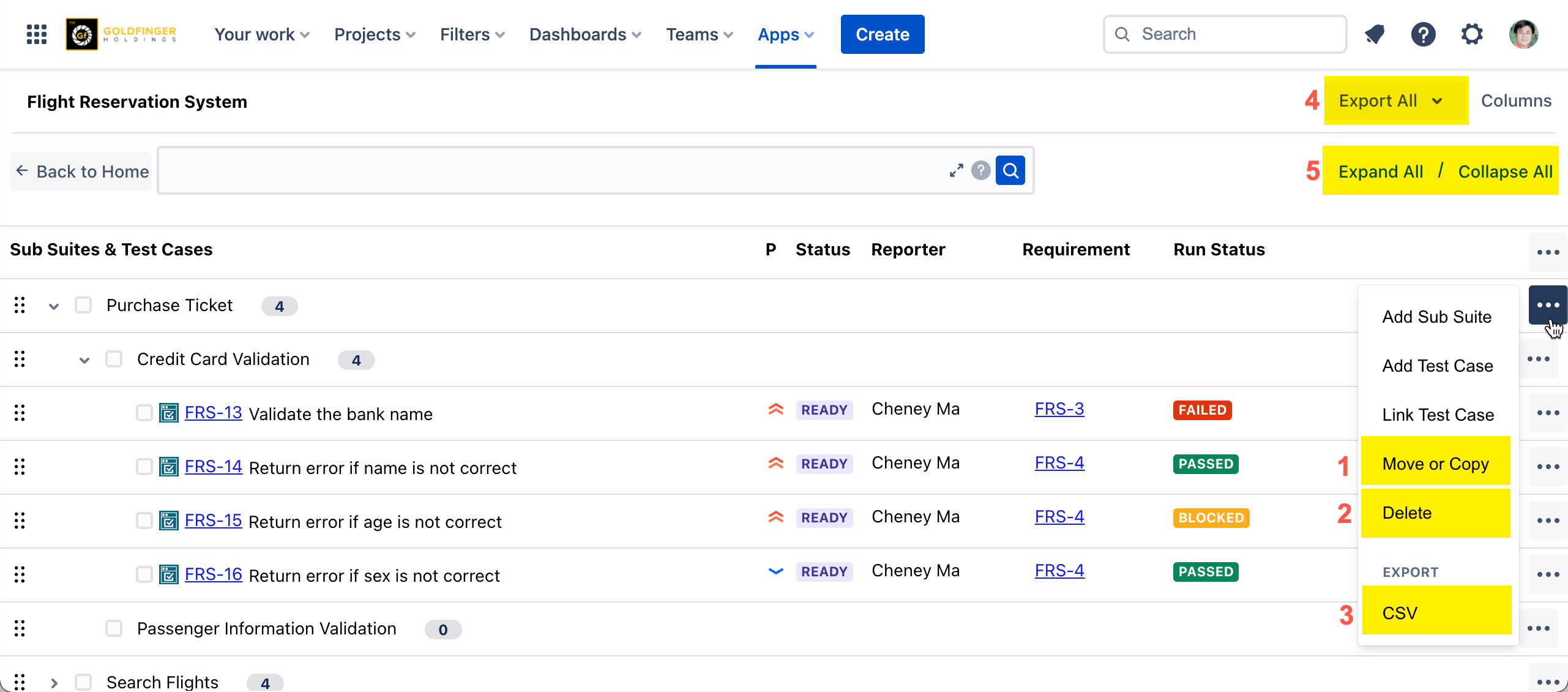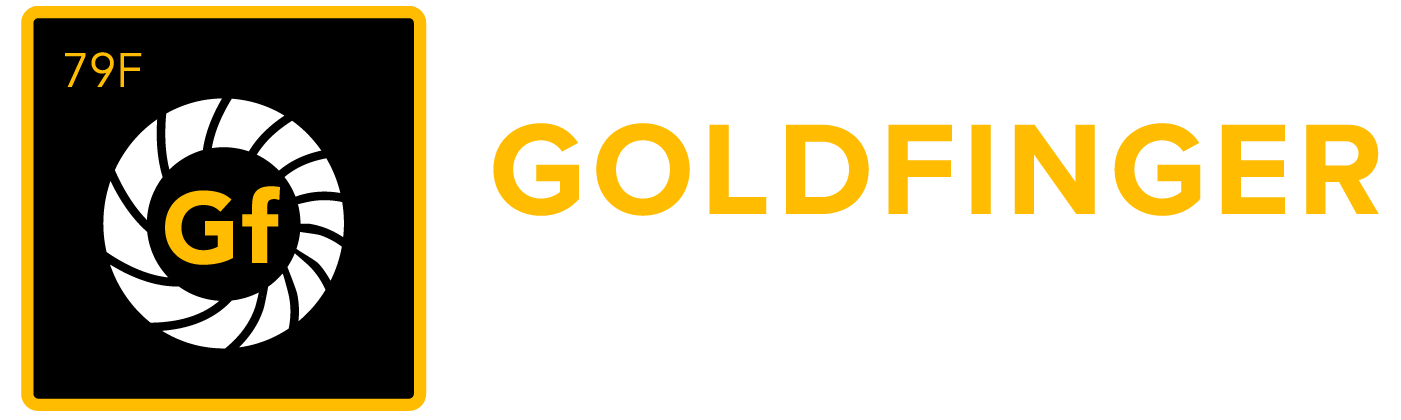Test Suite - Structure Test Cases into Tree
Test Suite organizes test cases into groups. It structures test cases logically.
Each test suite consists of a group of test cases categorized either directly under it, or under multiple sub-suites that offer grouping at subsequent levels. There are no limitations to the number of levels that can be created, thus constructing the desired organized structure as a tree provides greater flexibility. The user can treat test suite as an Application module, Component, or Feature set; whatever helps the user to group and organize the test case into logical parts. Test Suite helps the user to find a particular group of test cases more effectively. The user can even create a test suite for testing purposes, for example, Regression Test Cases or Smoke Test Cases, to help the team easily plan testing.
NOTE: A Test Case can only belong to one Sub Suite within a Test Suite.
Key Concepts
TestRay has a page named as Test Suites in Jira project to list all user created test suites.
Test Suite organizes test cases into groups. It structures test cases logically.
To avoid any confusion:
Test Suite which is listed in Test Suites page (root level) is called Test Suite
Test Suite which is created from any Test Suite to group test cases in further level, is called Sub Suite
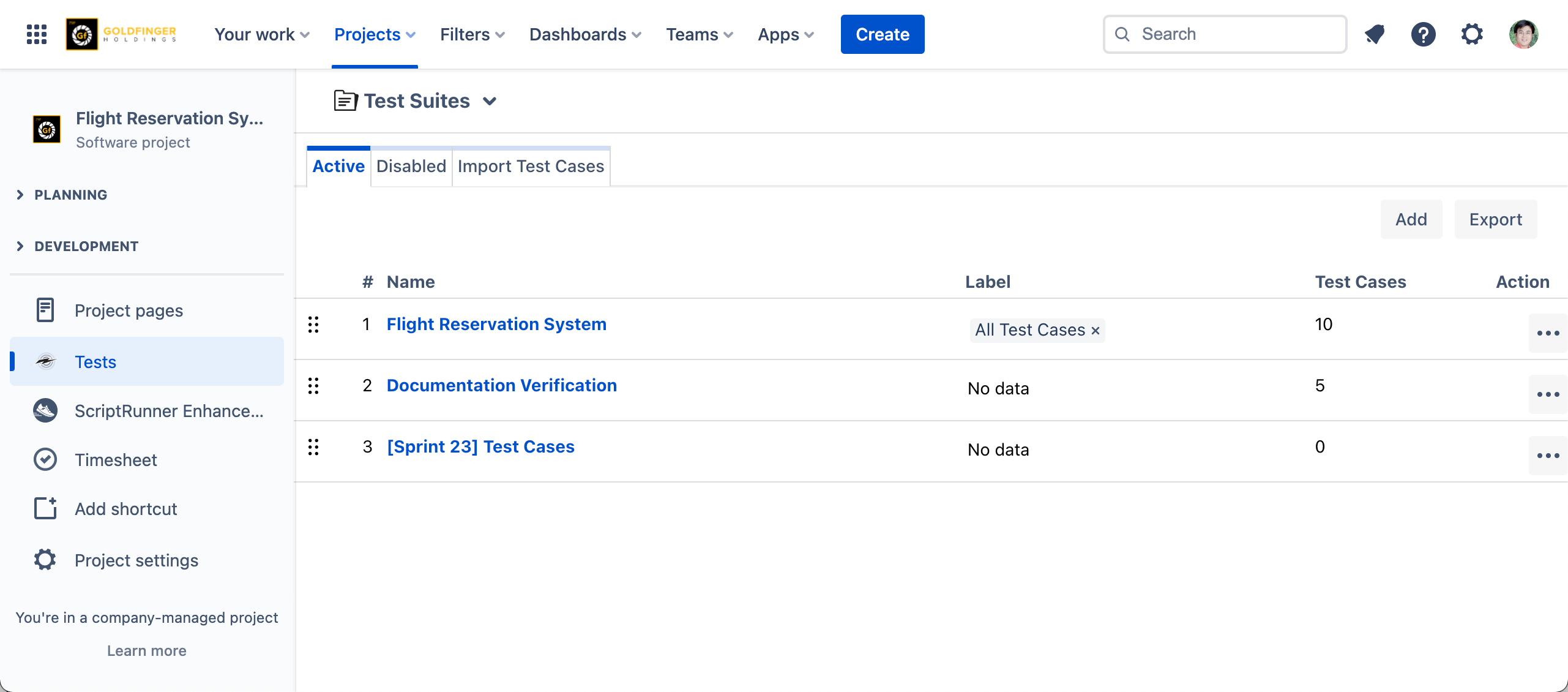
Work with Test Suites
Create a Test Suite
Click "Add" button, specify name and save it. A new test suite will be created.
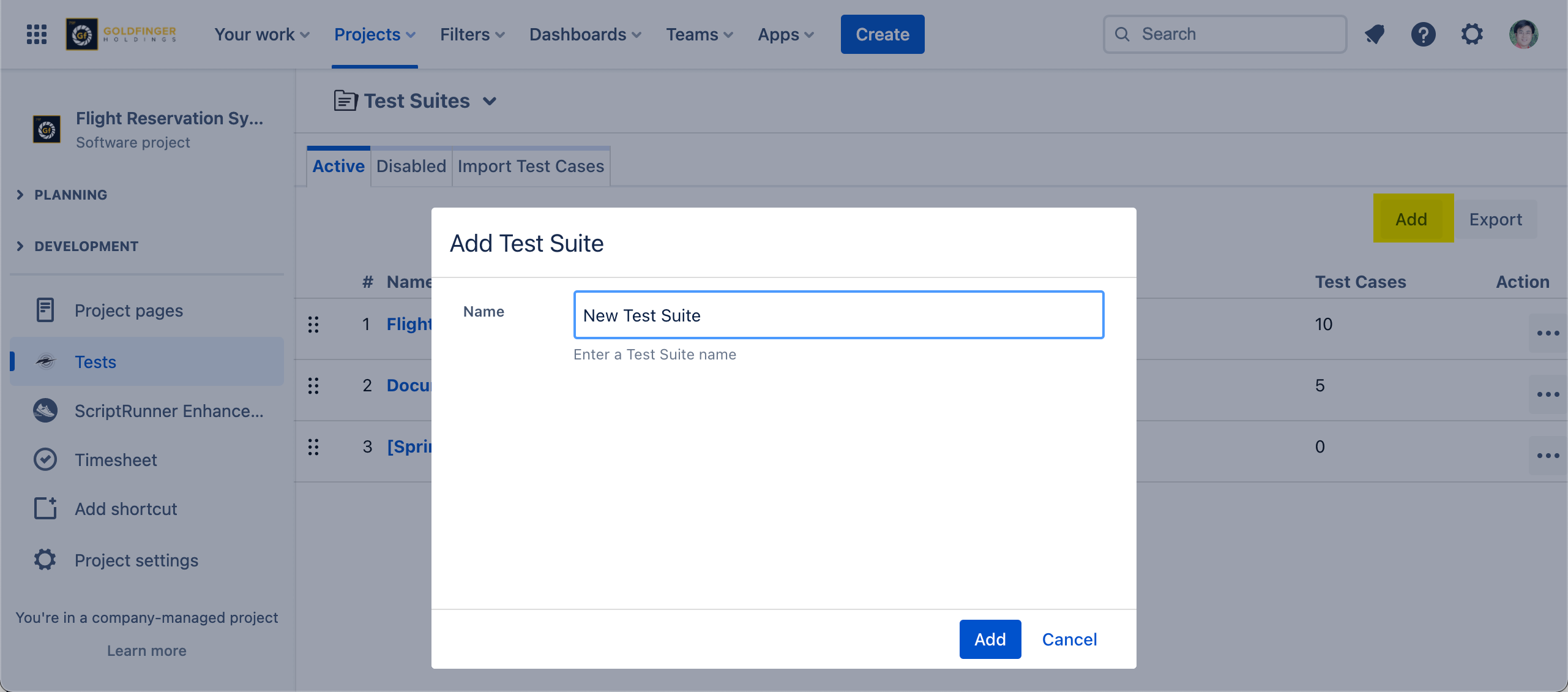
Create a Sub Suite
Either click on test suite name, or click "Action->Edit", it will launch the corresponding test suite.
Click "Action" button (three dots), then select "Add Sub Suite" context menu, specify name and save it. A new sub suite will be created.
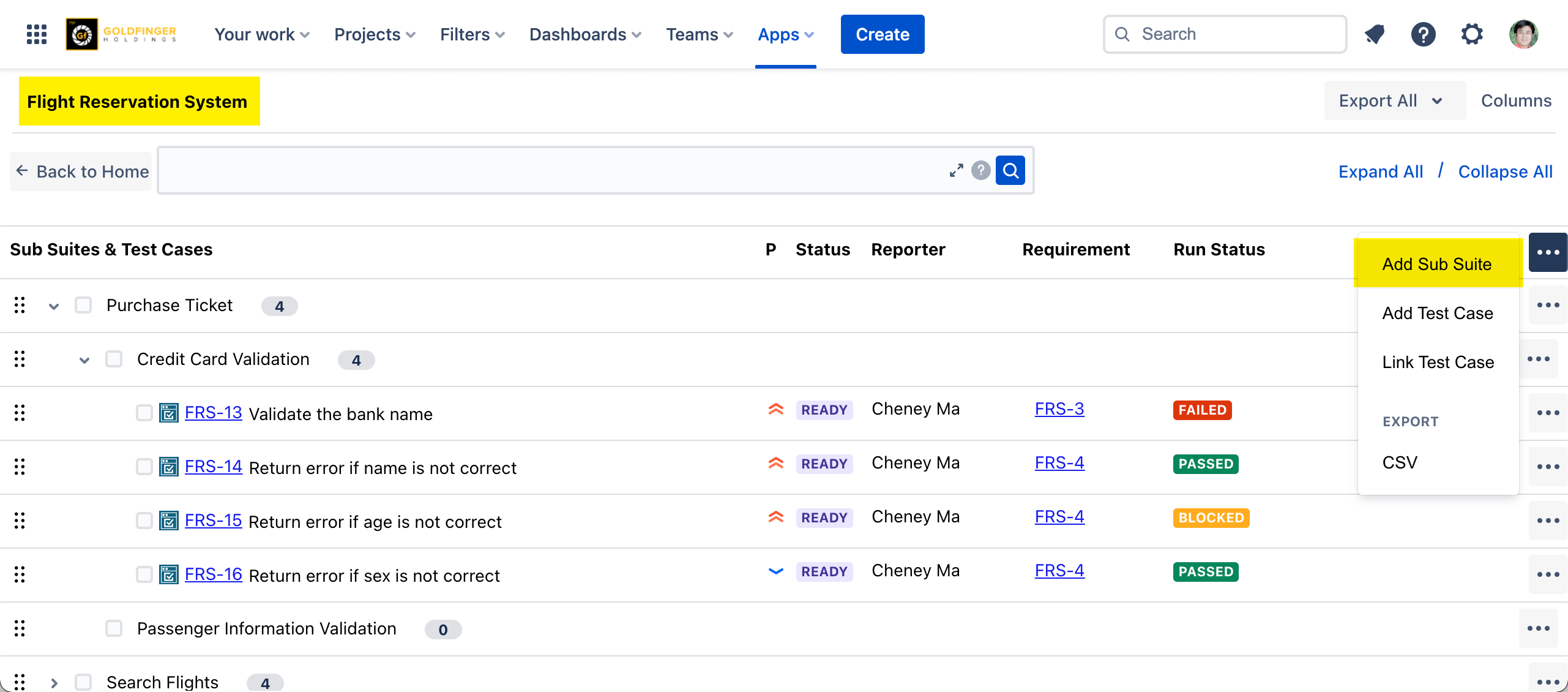
Expand a Sub Suite
Click ">" icon (expand), the corresponding sub suite will be expanded.
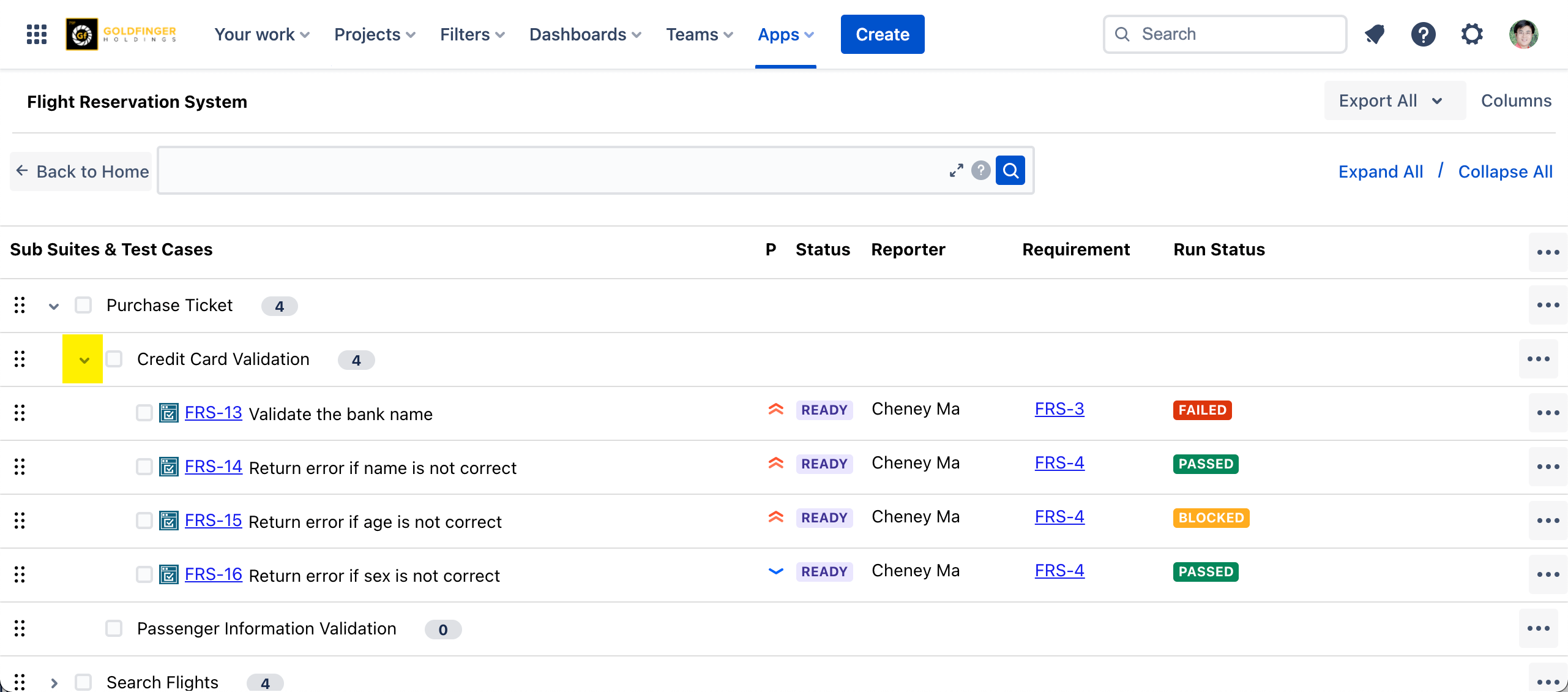
Reorder Sub Suite
Either of below two operations will help reordering sub suite:
Drag and drop a sub suite to new location, this operation will be restricted into the same test suite.
Click "Action" button (three dots) following the sub suite, then select "Move or Copy" context menu.
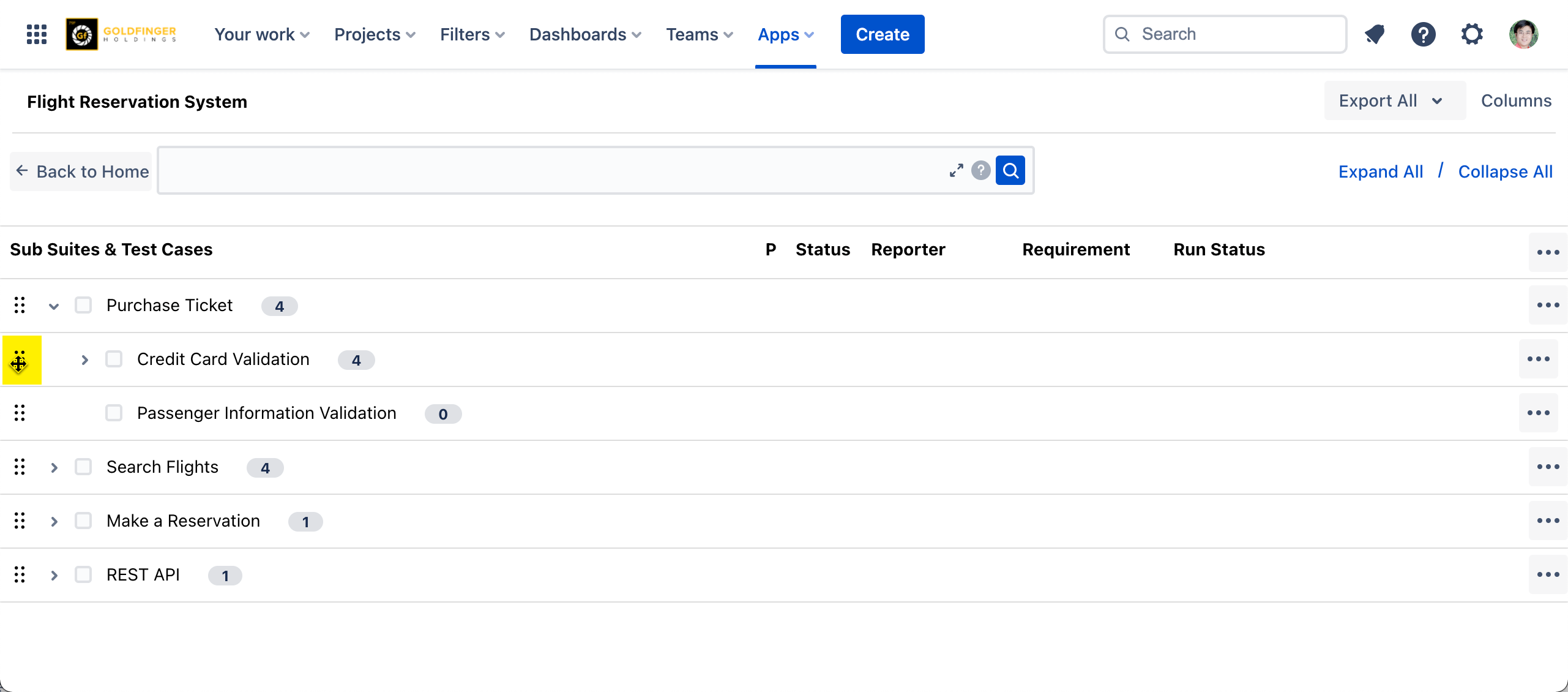
Create a Test Case from a Sub Suite
Click "Action" button (three dots) following the sub suite, then select "Add Test Case" context menu.
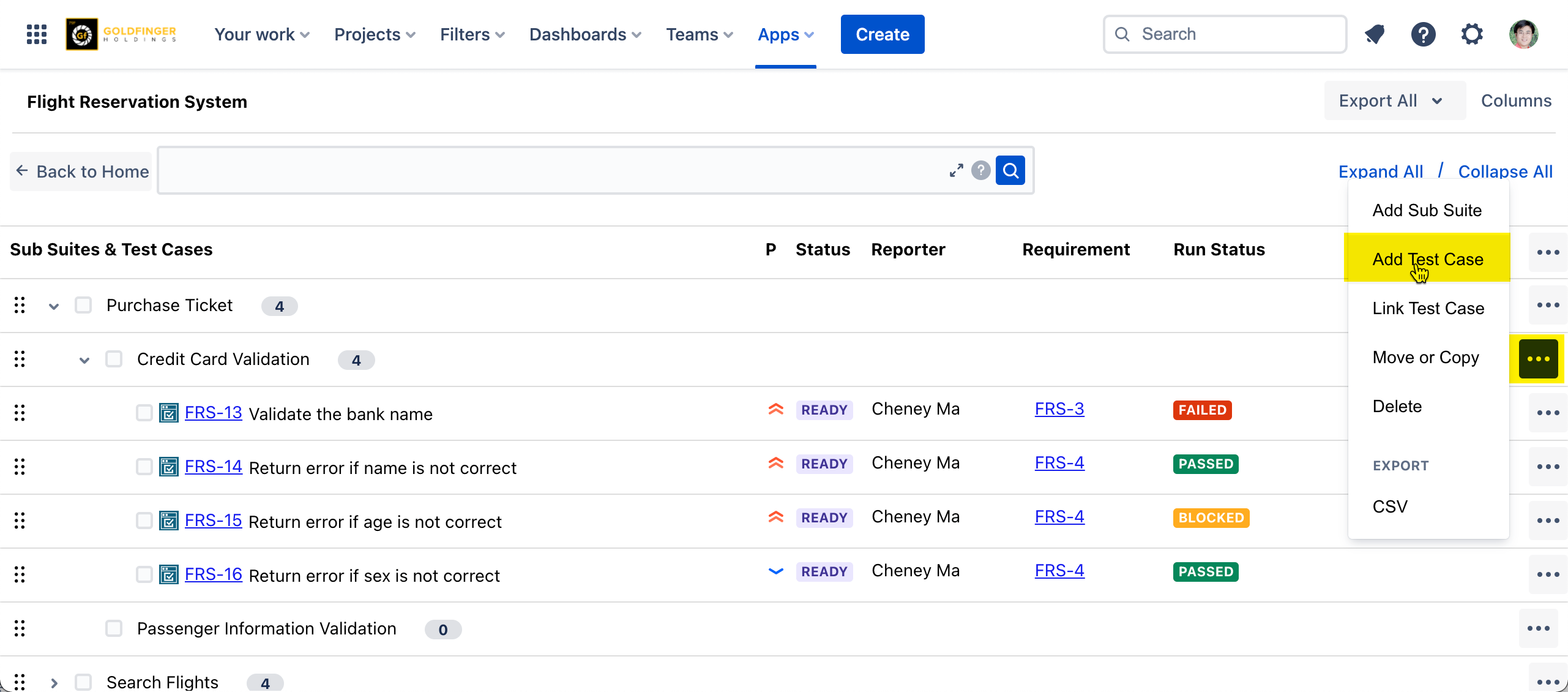
Link Existing Test Case/s to a Sub Suite
Click "Action" button (three dots) following the sub suite, then select "Link Test Case" context menu.
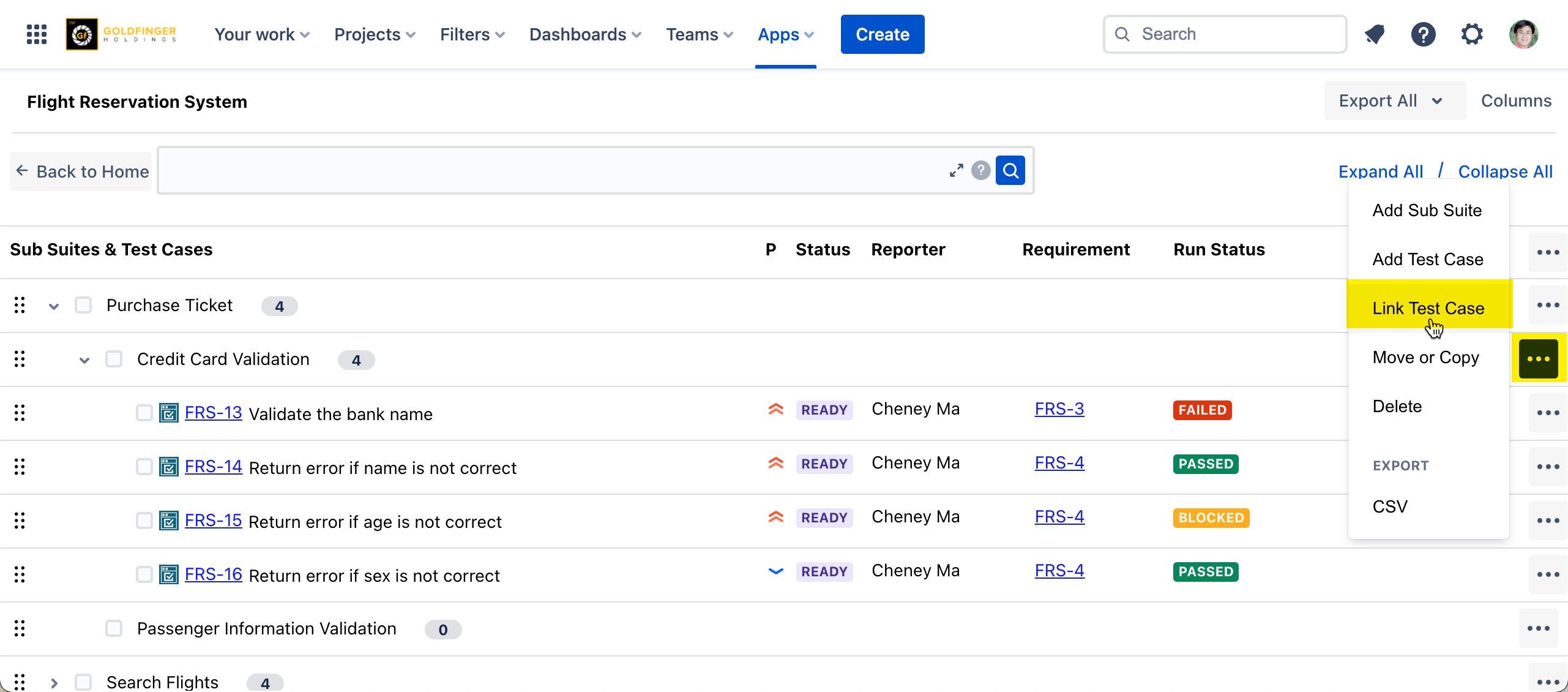
Reorder Test Case
Drag and drop a test case to new location, this operation is restricted into the same test suite.
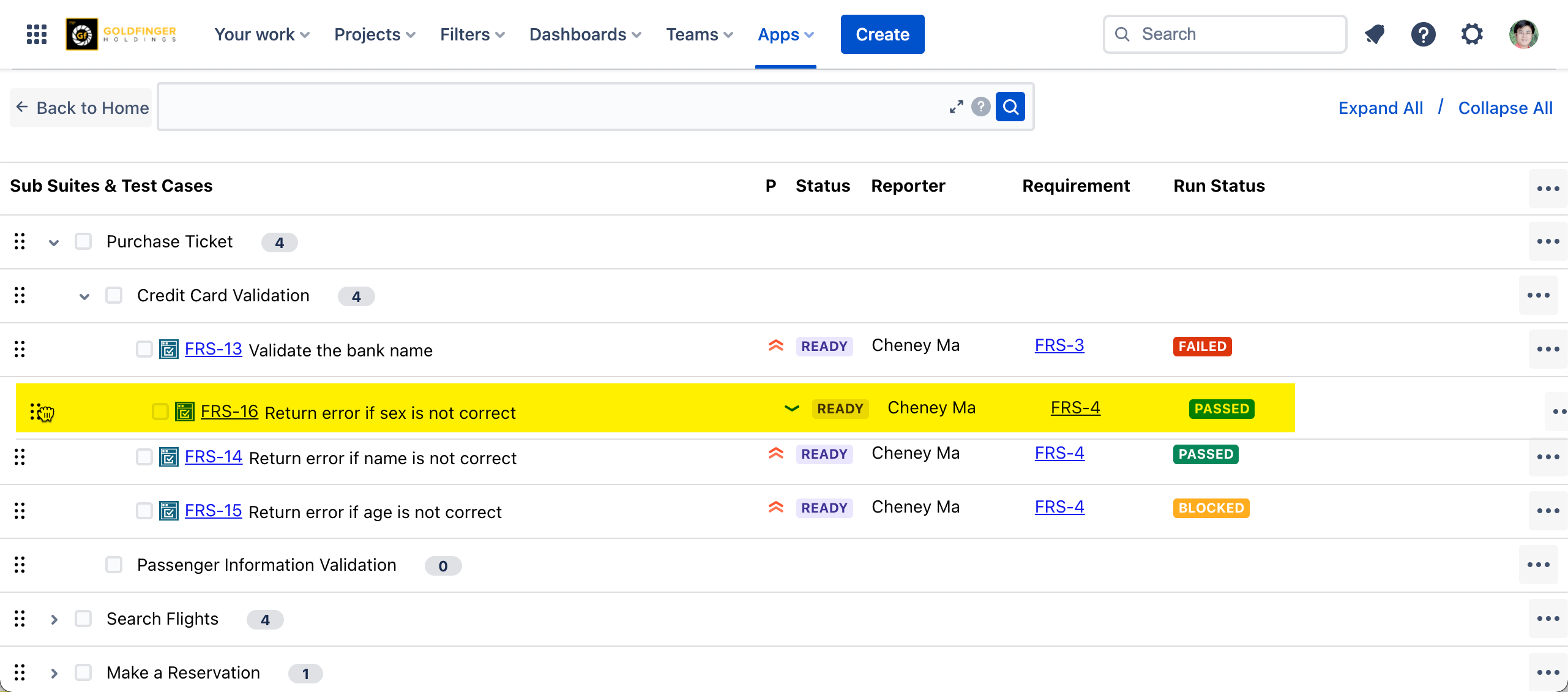
Configure Column
User can add/remove columns in order to show additional test case information in test suite.
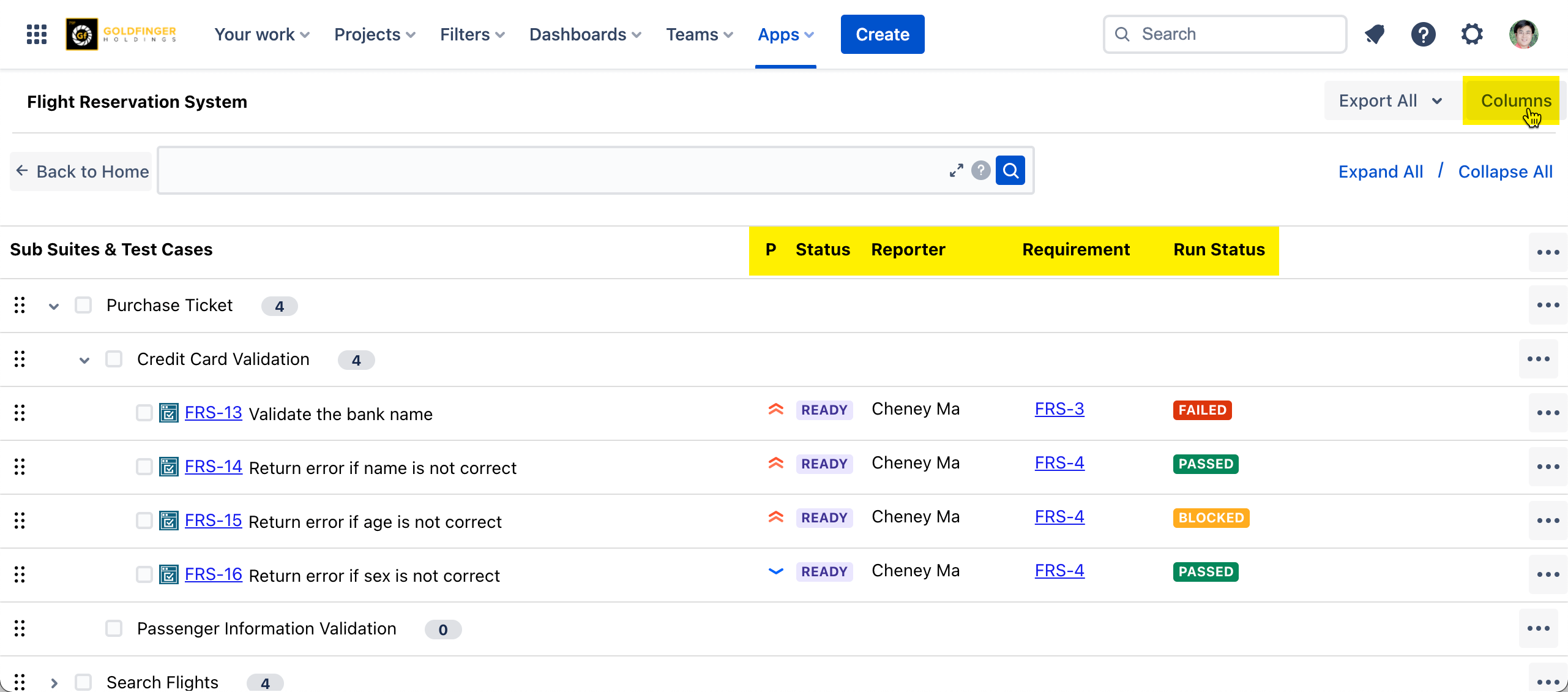
More Actions
Move or Copy: it moves or copies a sub suite with its test case associations and hierarchy information to a new location, the new location could either be in same test suite or a different test suite in the project.
Delete (Sub Suite): it deletes a sub suite with its test case associations, the test cases will be released as free-form test cases without any test suite linked.
Export (CSV): all its test case associations (sub suite level) and hierarchy information (test suite path) will be exported to a .csv file.
Export All: all test case associations (test suite level) and hierarchy information (test suite path) will be exported to a .csv file.
Expand All / Collapse All: all levels of sub suites will be expanded/collapsed by one click.
Delete (Test Case): it deletes a test case association from a sub suite, it will not delete test case issue.