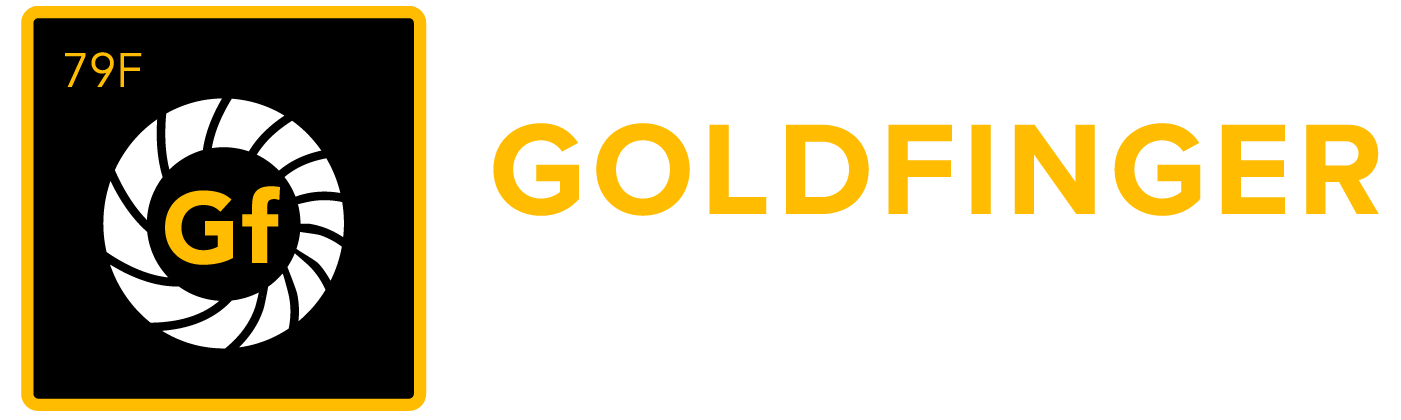Installation Guide
There are two ways to install the TestRay app for Jira. Below are the instructions.
1. Steps to install the app directly from the Atlassian Marketplace
Login to Jira as a system administrator, then click the "COG" icon in the top right corner of the page and select "Add-ons"
Select "Add-ons" from the administration menu
In the "Find new add-ons" page and search for TestRay
If you would like to try the add-on before your purchase, click the "Free Trial" option to generate a 30-day trial license, otherwise click "Buy Now"
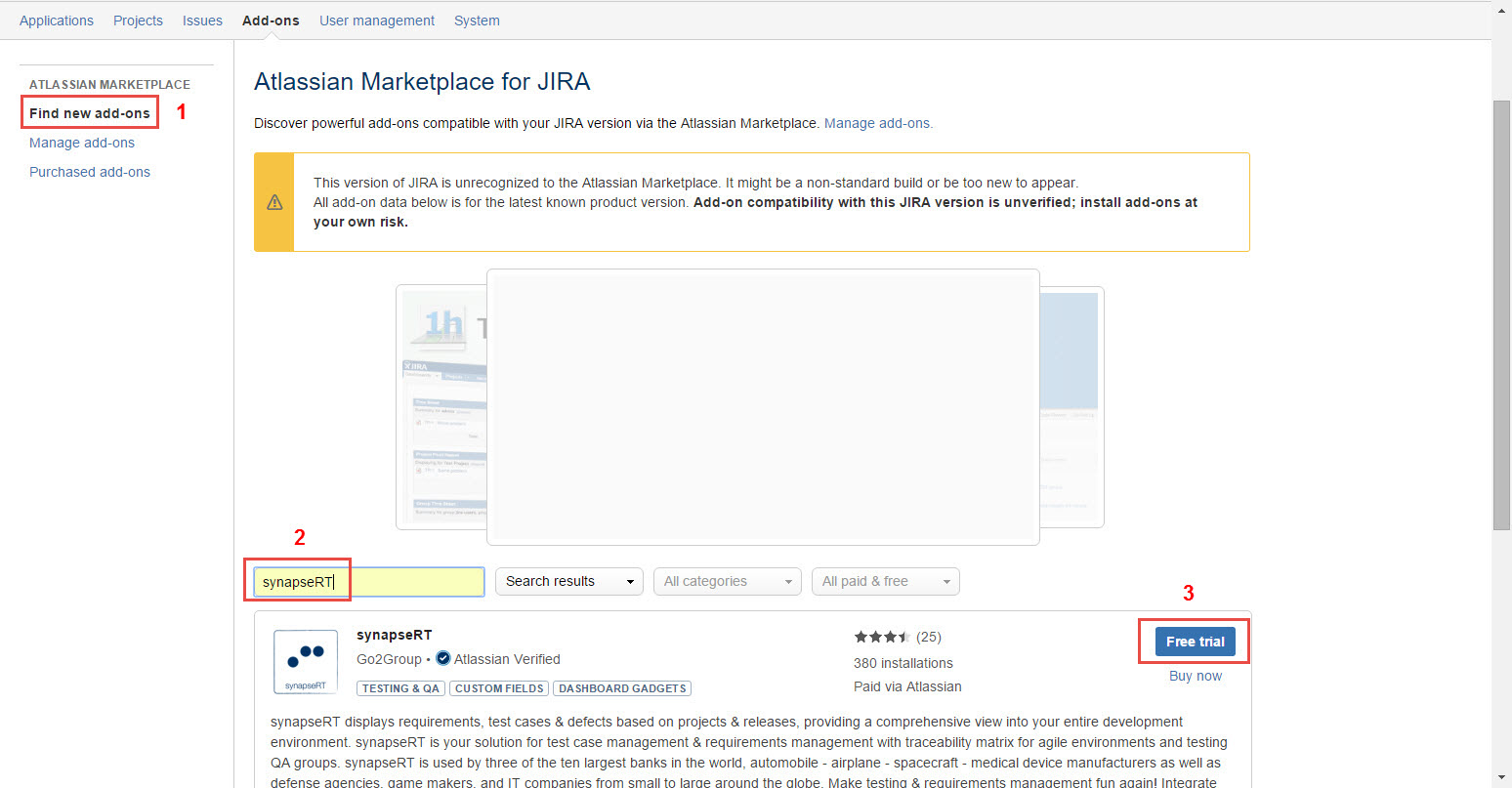
[Screenshot - IN0001_Install_from_Atlassian_Marketplace_within_Jira]
2. Steps to install the app from an installation file
Login to Jira as a system administrator, then click the "COG" icon in the top right corner of the page and select "Add-ons"
Select "Add-ons" from the administration menu, then click the “Manage add-ons” link from the left panel
Click the “Upload add-on” button, browse to installation file (.jar file), and click the “Upload” button
It will take a while to finish the installation
Once installation is complete, you will need to add a license key to activate it
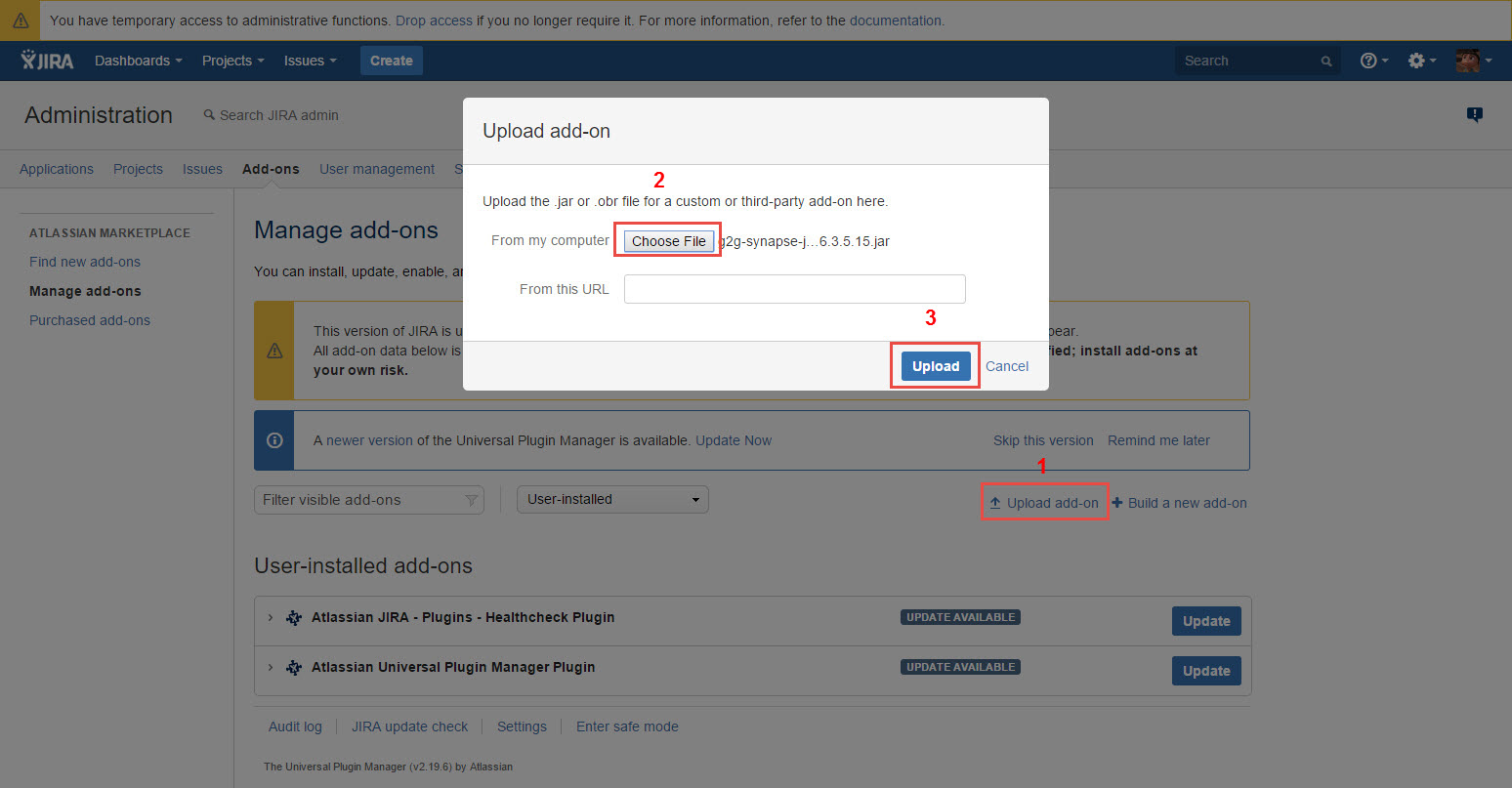
[Screenshot - IN0002_Install_from_an_Installation_File]
Steps to add a license key in Jira
Login to Jira as a system administrator, then click the "COG" icon in the top right corner of the page and select "Add-ons"
Select "Add-ons" from the administration menu, then click the “Manage add-ons” link from the left panel
Find the synapseRT add-on from the list, then click it
Click the “Pencil” icon and paste the license key
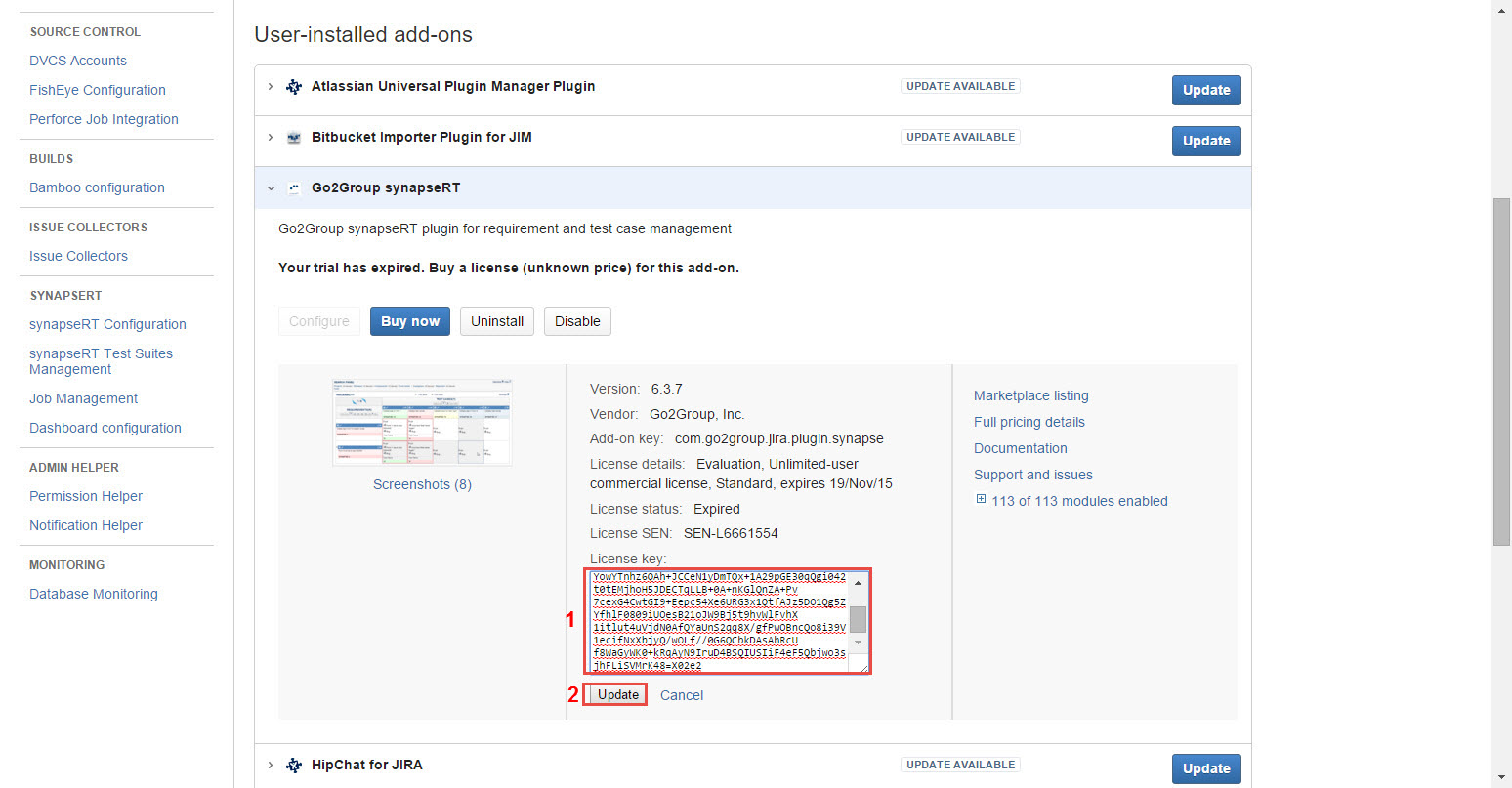
[Screenshot - IN0003_Add_License_Key]