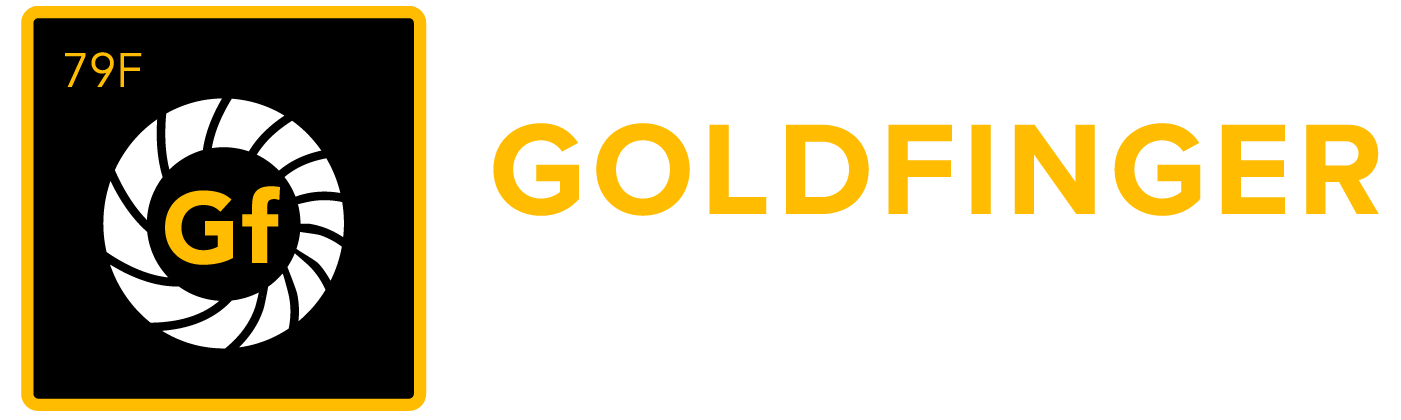Move or Copy Test Cases from different Test Suites to a New Location
You can move or copy multiple Test Cases from different Test Suites to a new location by one click, the new location could either be in same 'Root Test Suite' or other 'Root Test Suite' existed in the project.
To move or copy multiple Test Cases from different Test Suites, follow these steps:
- Click the "Edit" icon from a 'Root Test Suite'
- Expand Test Suites from which the Test Cases are supposed to be moved/copied
- Select multiple Test Cases from different Test Suites
Note: You can select multiple items by using combination key 'Shift + Left Click' - Click Gear (icon) -> Move or Copy
- Choose a project from 'Project' dropdown list (the current project will be selected by default)
- Choose a target Test Suite from the list by selecting the radio button
- Click "Copy" button (or "Move") button
Note: as it only allows unique Test Case exist in same 'Root Test Suite', 'Copy' cannot be done in same 'Root Test Suite' by design.
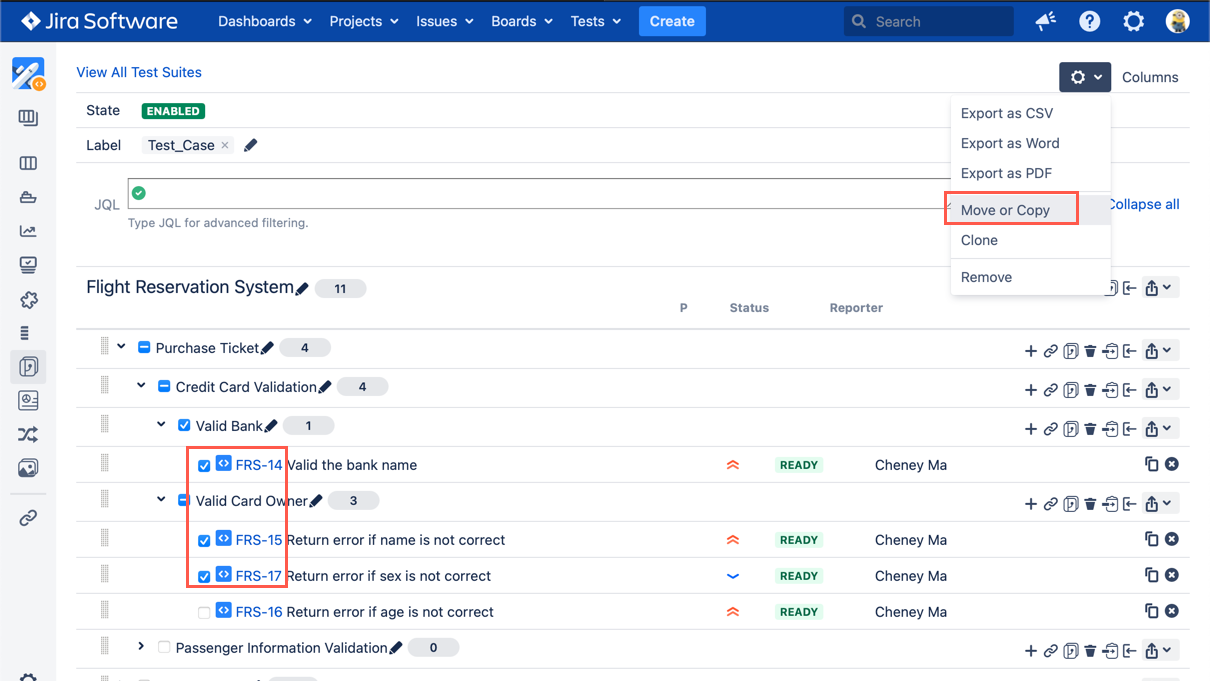
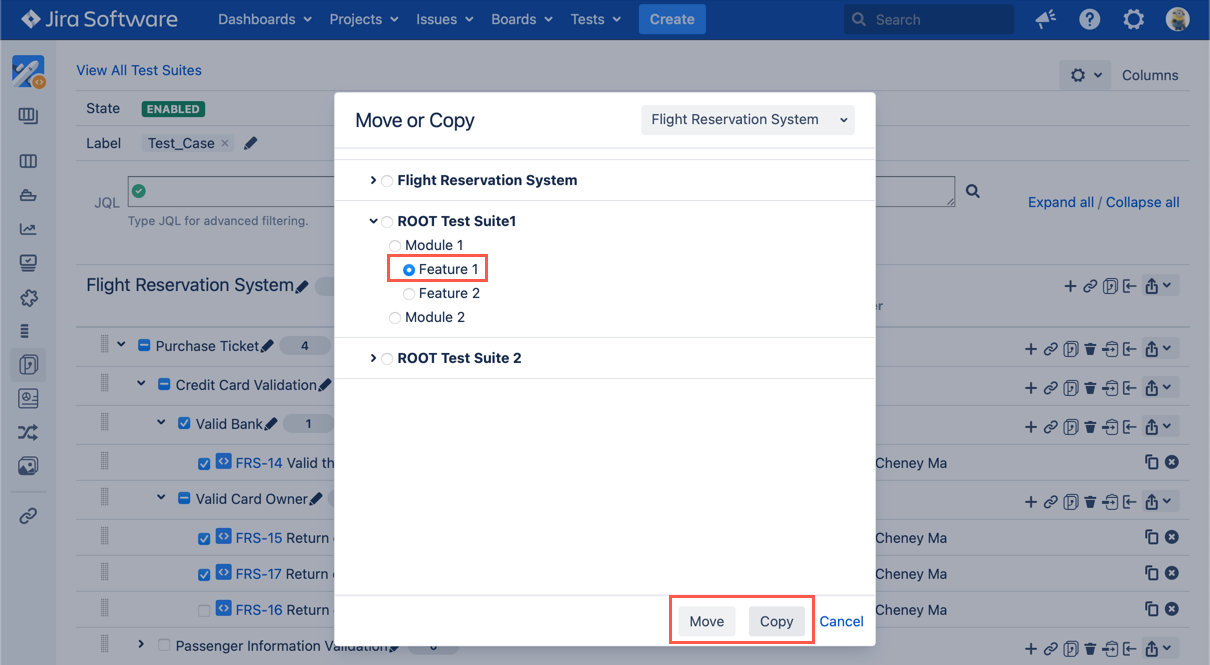
[Screenshot - UG0047_v86_Test_Suite_Panel_Move_Copy_Test_Cases]