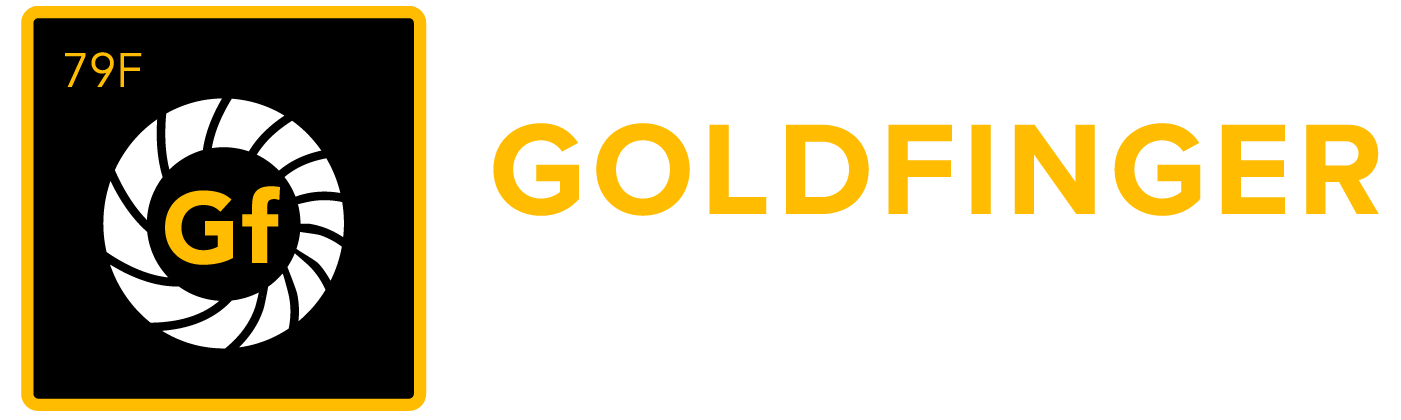Move or Copy Test Suite to a New Location
You can move or copy a Test Suite with its Test Case associations and hierarchy information to a new location, the new location could either be in same 'Root Test Suite' or other 'Root Test Suite' existed in the project.
It gives you more flexibility to rebuild your Test Case structure.
It also works across projects, but it only shows Test Case structure (Test Suites) and the Test Case linkages in Test Suites after moving or coping to a new project.
Move or copy a Test Suite with its Test Case associations only
- Click the "Edit" icon from a 'Root Test Suite'
- Click the "Move or Copy" icon from any Test Suite (Source Test Suite)
- Choose "Only Test Cases" from "Move or Copy Test Suite" dialog box
Note: this option will only move or copy the Test Cases directly associated to source Test Suite - Choose a project from 'Project' dropdown list (the current project will be selected by default)
- Choose a destination Test Suite from the list by selecting the radio button
- Click "Copy" button (or "Move") button
Note: as it only allows unique Test Case be existed in same 'Root Test Suite', 'Copy' cannot be done in same 'Root Test Suite' by design.
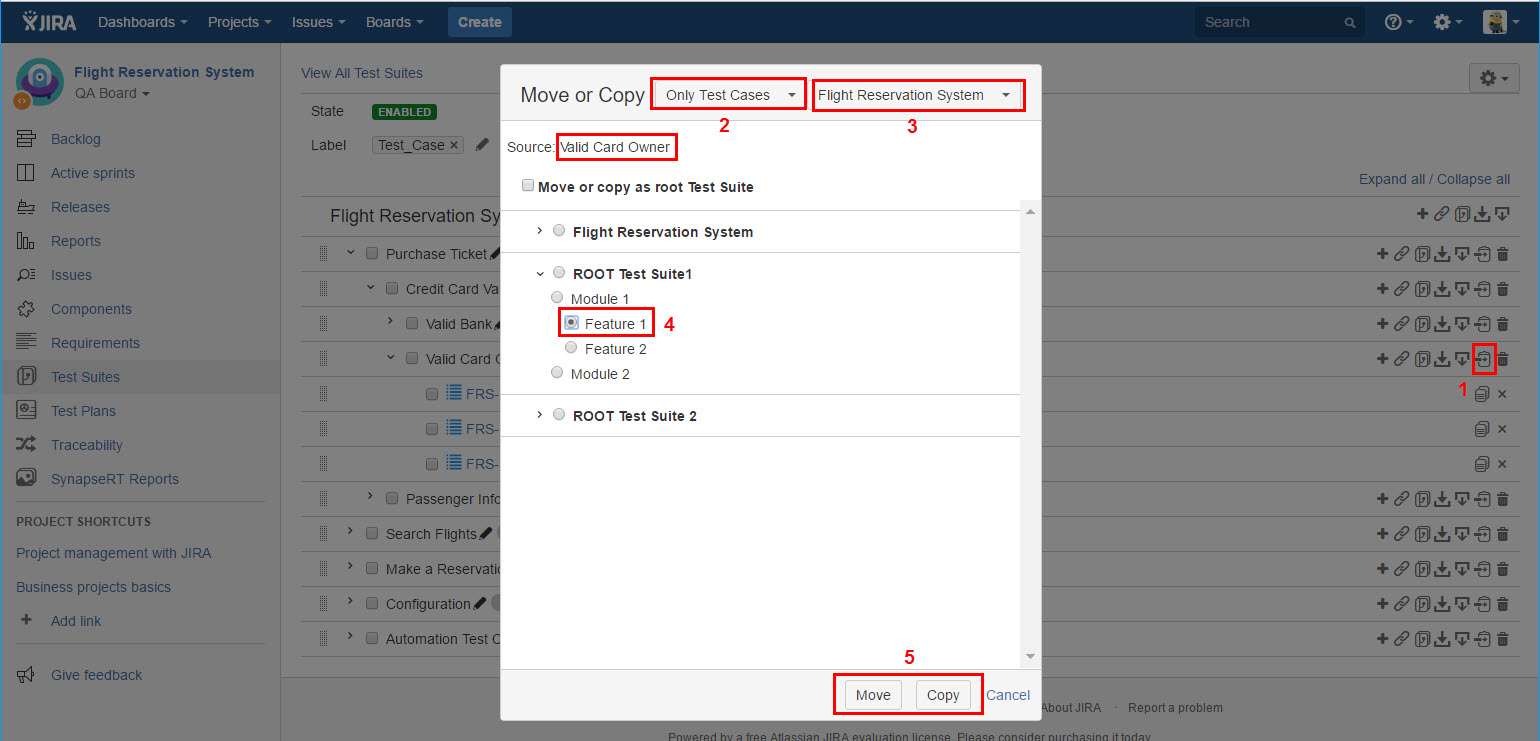
[Screenshot - UG0047_Test_Suite_Panel_Move_Copy_Test_Cases]
Move or copy a Test Suite with its Test Case associations and hierarchy
- Click the "Edit" icon from a 'Root Test Suite'
- Click the "Move or Copy" icon from any Test Suite (Source Test Suite)
- Choose "Test Cases with hierarchy" from "Move or Copy Test Suite" dialog box
Note: this option will move or copy all Test Case associations including it sub Test Suites and Test Cases inside them - Choose a project from 'Project' dropdown list (the current project will be selected by default)
- Choose a destination Test Suite from the list by selecting the radio button
- Click "Copy" button (or "Move") button
Note: as it only allows unique Test Case be existed in same 'Root Test Suite', 'Copy' cannot be done in same 'Root Test Suite' by design.
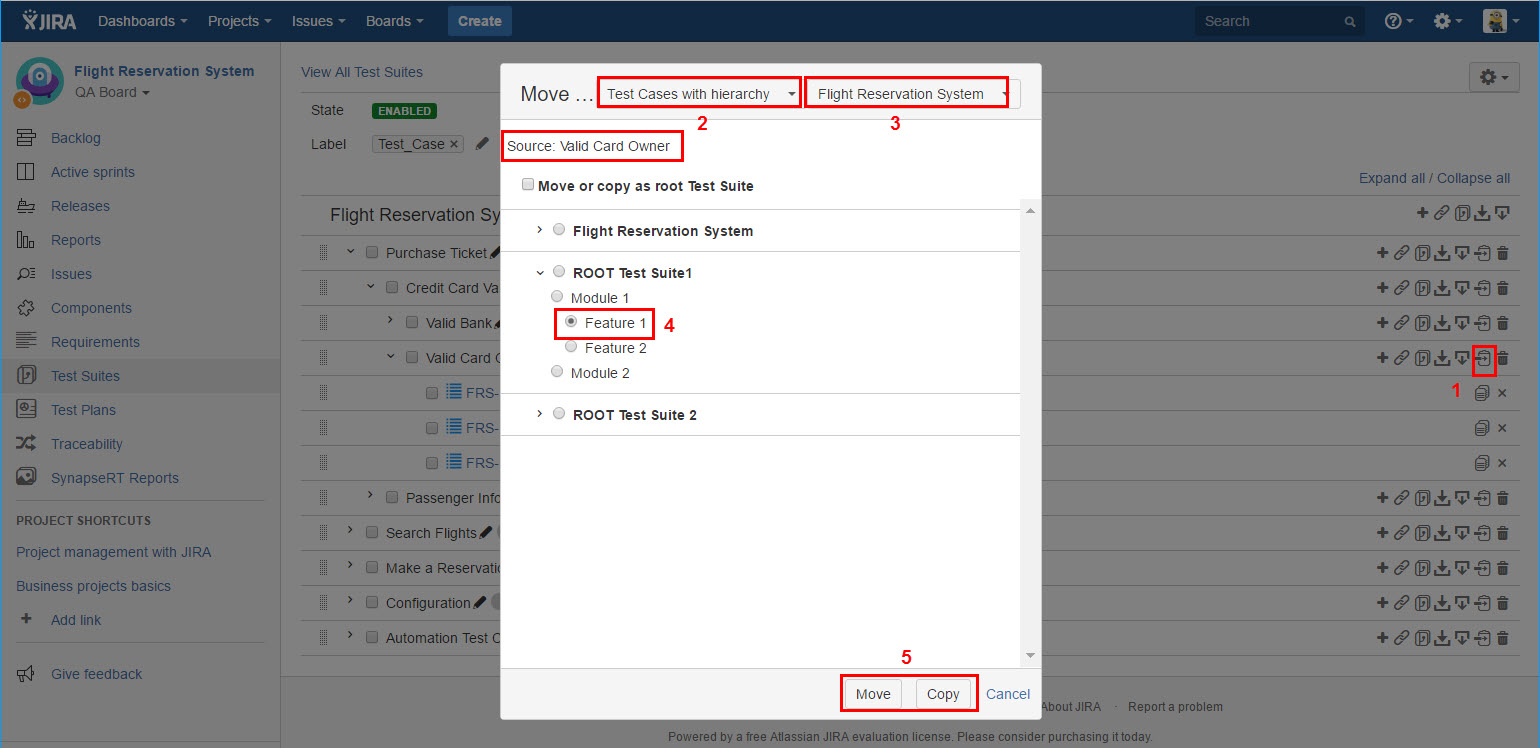
[Screenshot - UG0048_Test_Suite_Panel_Move_Copy_Test_Cases]
Move or Copy a Test Suite to be a Root Test Suite
- Click the "Edit" icon from a 'Root Test Suite'
- Click the "Move or Copy" icon from any Test Suite (Source Test Suite)
- Choose "Move or copy as root Test Suite" option
- Choose a project from 'Project' dropdown list (the current project will be selected by default)
- Click "Copy" button (or "Move") button
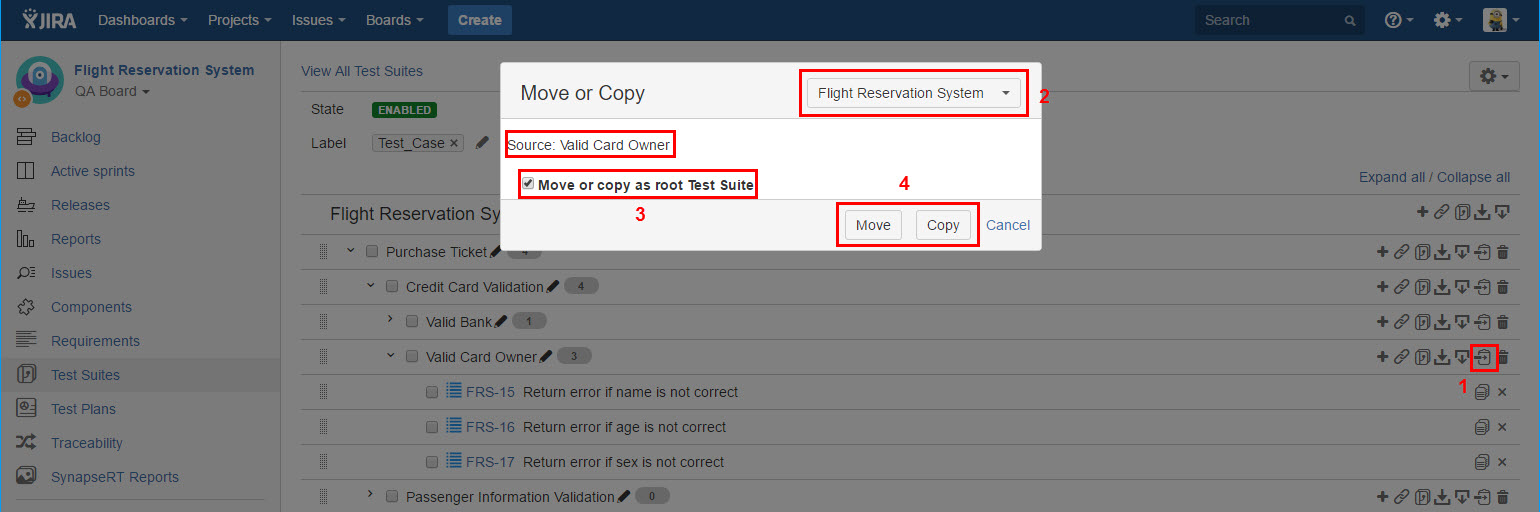
[Screenshot - UG0048A_Test_Suite_Panel_Move_Copy_Test_Cases]