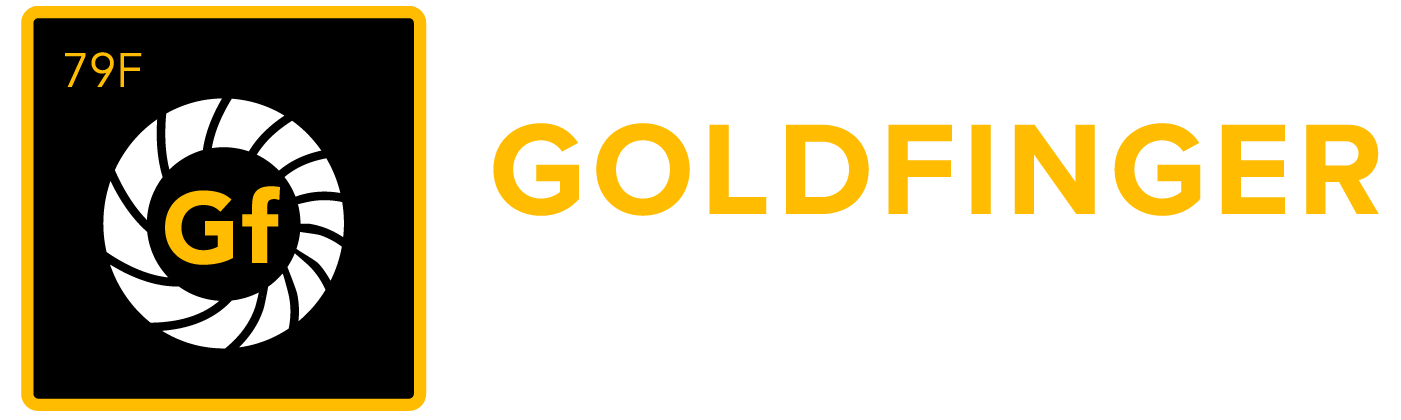Test Case Issue
Test Case is a set of inputs, execution preconditions, and expected results (outputs) developed for a particular objective, such as exercising a particular program path, or verifying compliance with a specific Requirement.
Test Case is a standard JIRA issue type in synapseRT.
An issue type Test Case is created automatically once you install and enable synapseRT plugin in JIRA.
Below are the various panels in the view issue screen offered by synapseRT in a Test Case issue by default:
Test Step
Test Step consists of these items:
- # (Step ID) – a series of numbers generated automatically; it indicates where the action is.
- Step – describes the input action with some texts.
- Test Data - describes the step data which is used for testing (It is a configurable field, how to configure it please refer to: Configuration).
- Expected Result – describes the expected behavior of tested product or system once the step (input action) is complete.
- Edit (icon) - edits test steps.
- Move (icon) – reorders test steps via drag-and-drop.
- Delete (icon) – deletes an existing step.
- Clone (icon) - clone an existing step.
- Export – exports Test Step to a .csv file
- Import – imports Test Step from a .csv file (the format of .csv file must satisfy with synapseRT expected format).
You can find test step import sample file from the link: Test_Step_Import_Sample_File_v8.4.csv
Note: if there are some steps already, the import will replace them with the ones in .csv file. - Estimate - make time estimation for Test Case execution.
- Forecast - average time spending for Test Case execution, this value is calculated automatically.
Tips
- Wiki markup language is supported in 'Test Step' text box.
- You can use "Copy & Paste" to add screenshot into 'Test Step' text box.
Requirement
The user is allowed to add Requirements to an existing Test Case. Once a Requirement is added, the relations between Requirement and Test Case have been set up. If the user opens the corresponding Requirement, she will see the Test Case is listed as well. This gives the user the ability to check Test Case coverage for that particular Requirement.
Test Suite
This is the section where the user can check to see in which Test Suite the Test Case is located. As Test Suite organizes Test Cases into groups, and structures Test Case logically, it helps users to easily identify which of the Test Suites the Test Case is associated with.
Test Plan
This is the section where the user can check the historical results of execution on this Test Case. Below is the information found in this panel:
- Test Plan with its Key & Summary
- Defects in each Test Plan
- Test Cycles in each Test Plan
- Test Result in each particular Test Cycle
- Executed date and time
- Tester
Add hoc Test Run
This section allows user to execute the Test Case independently from Test Plan/Test Cycle, you needn't to create Test Plan/Test Cycle for test case execution.
Automation
Automation tests can be mapped to SynapseRT Test Cases, once Automation test is done, the results will be updated to corresponding Test Runs.
Please refer to page: Map Automation Tests to synapseRT Test Cases for more information.
[Screenshot - UG0020_Test_Case_Issue_Overall]