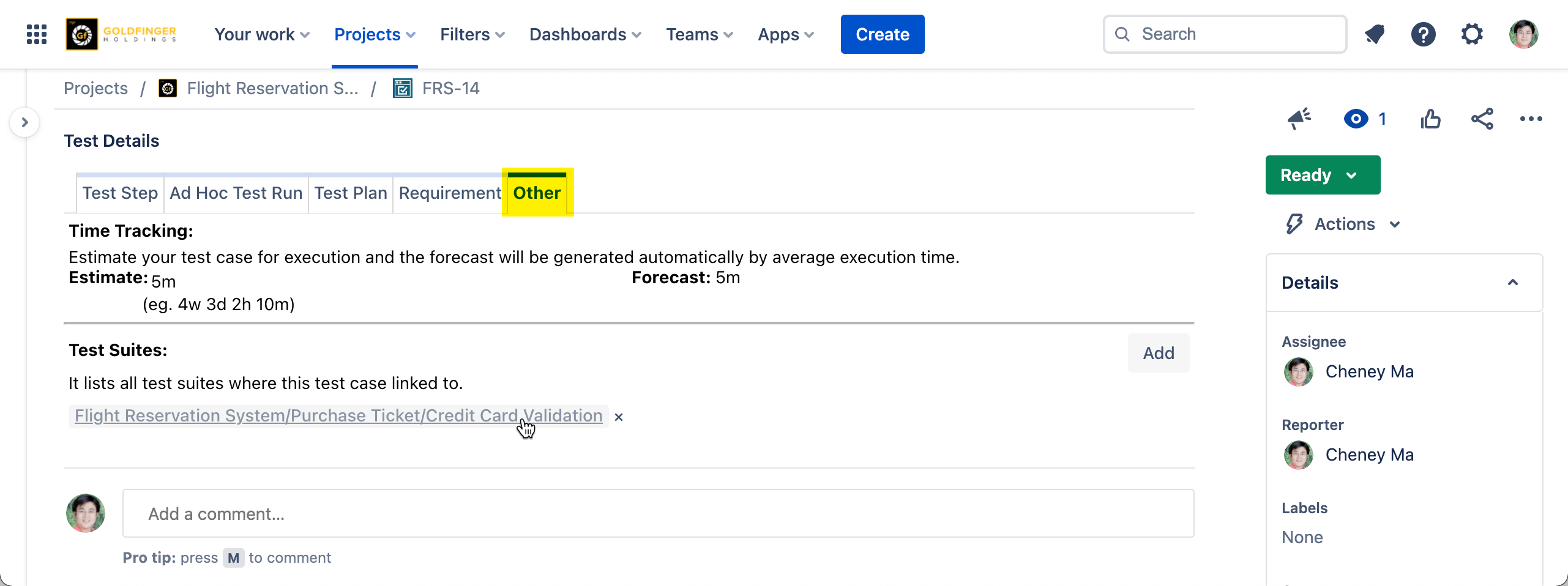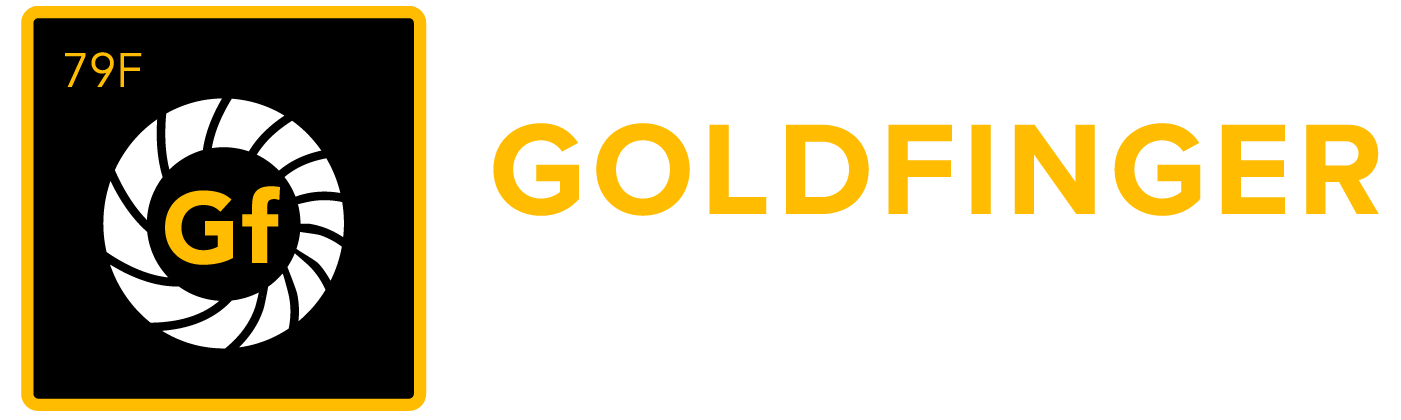Test Case - Write Test Case and Steps
Test case is a set of inputs, execution preconditions, and expected results (outputs) developed for a particular objective, such as exercising a particular program path, or verifying compliance with a specific Requirement.
Test case is a standard Jira issue type in TestRay.
An issue type Test Case is created automatically once you install and enable TestRay app in Jira.
Write a Test Case
There are different ways to write a new test case in TestRay.
Write a Test Case from a 'Test Suite'
You can create a test case from a test suite if you would like to group and structure test cases as a test case library. You can navigate to test suites by choosing the desired project from the top menu and then clicking on the 'Tests' link on the left navigation.
It is the recommended way to write a test case, as test case structure is built during the creation.
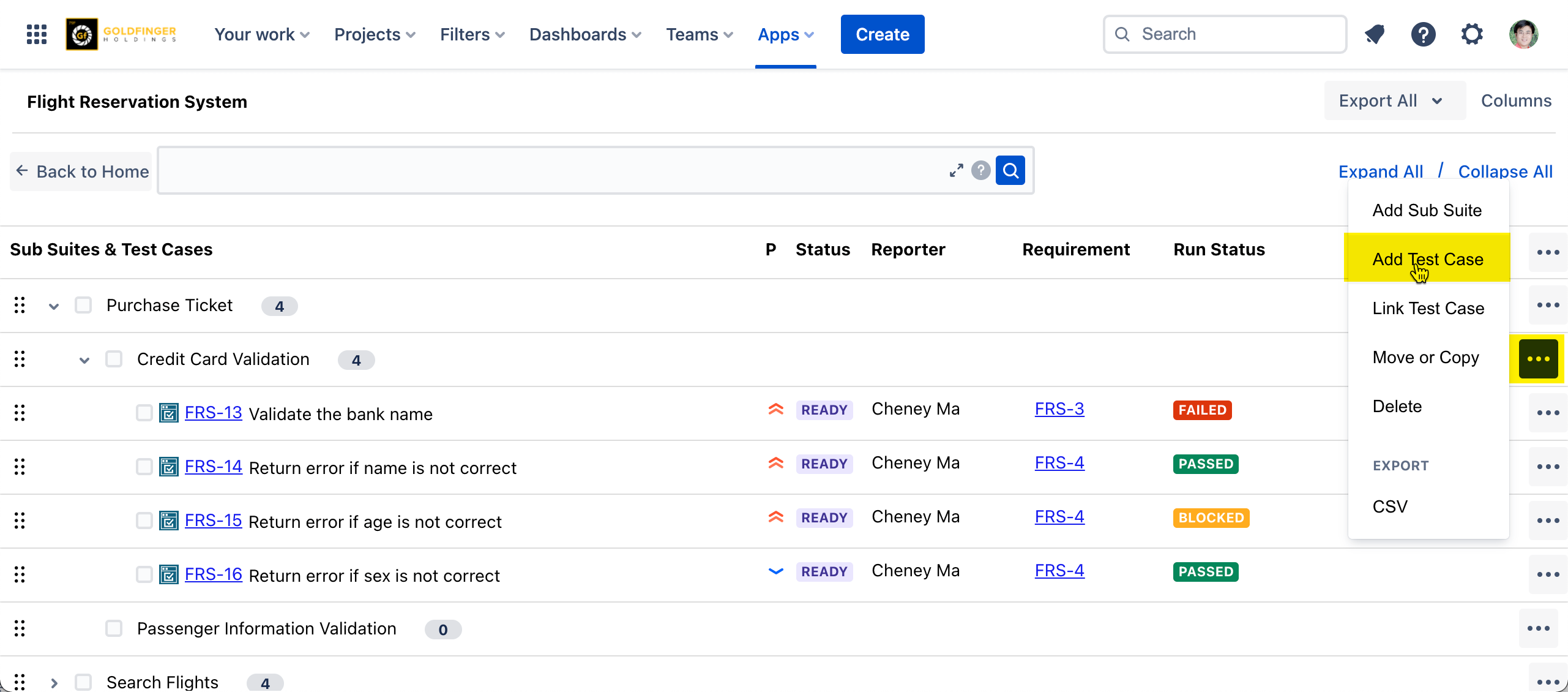
Write a Test Case by Jira 'Create' button
Same as how a user creates a Jira issue, just need to change issue type to 'Test Case' in 'Create Issue' screen.
Once the test case issue is created and launched, 'Test Details' panel will present and then user can continue creating test steps.
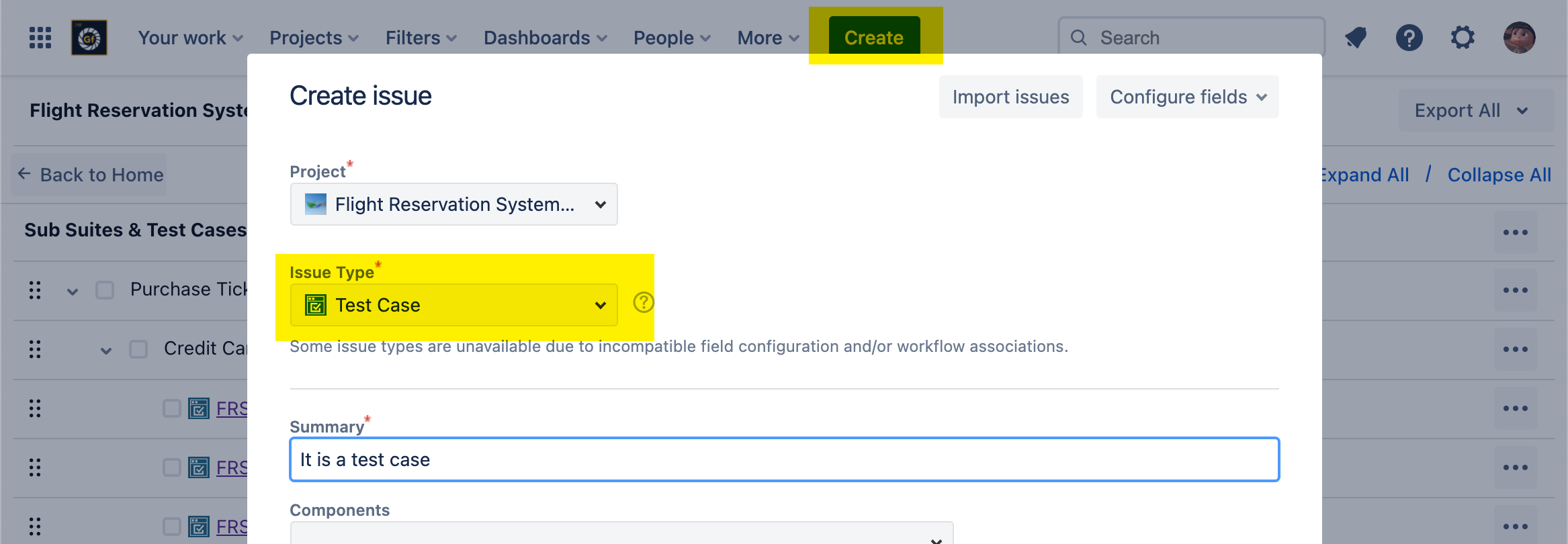
Test Case Content
As an additional field offered by TestRay, 'Test Details' panel presents in Test Case issue screen and consists of below tabs:
Test Step
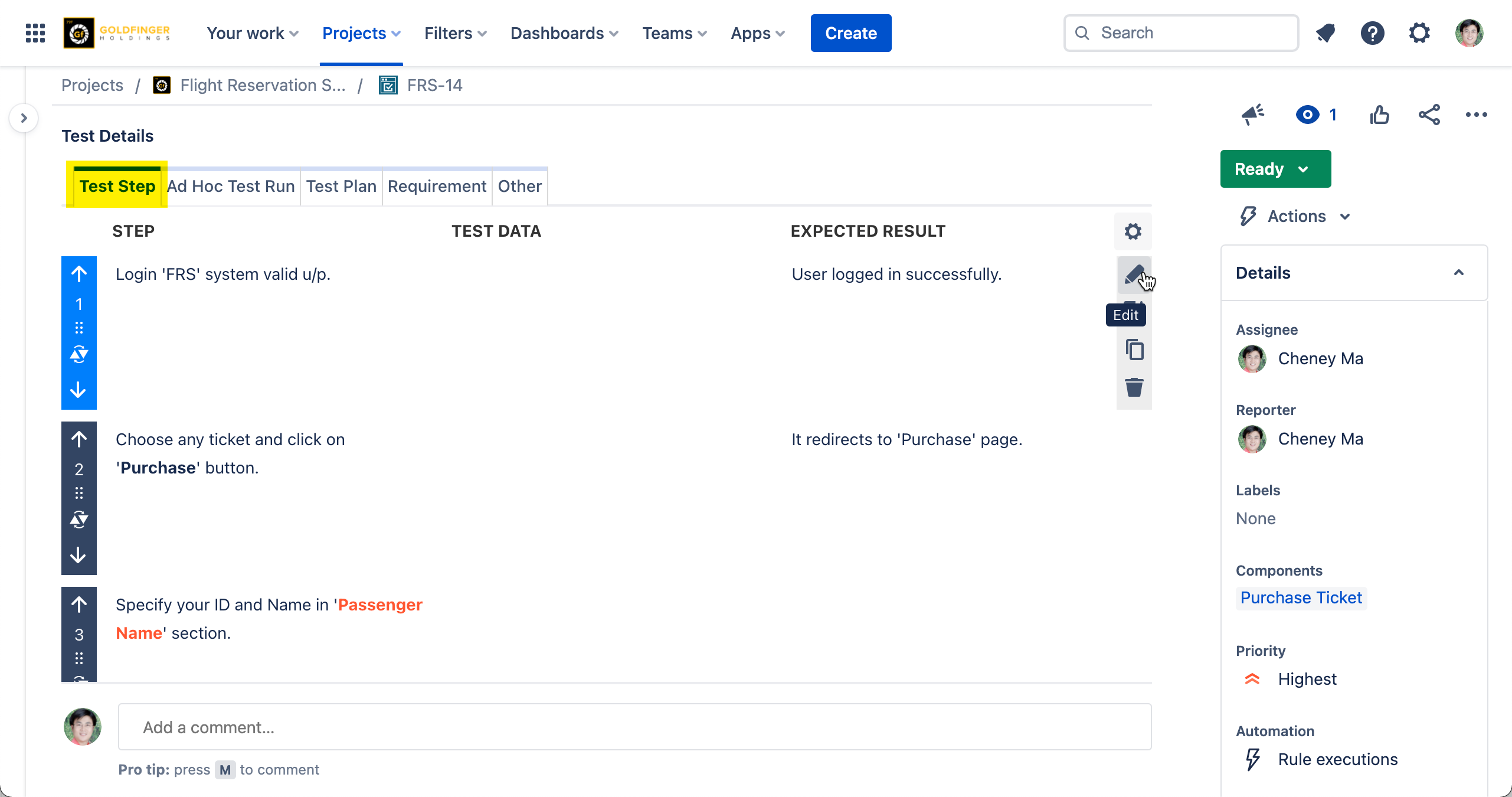
Test step consists of these items:
STEP – describes the input action with some texts.
TEST DATA - describes the step data which is used for testing (It is a configurable field, how to configure it please refer to: Configuration).
EXPECTED RESULT – describes the expected behavior of tested product or system once the step (input action) is complete.
Edit (icon) - edit the step by launching 'Edit Test Step' dialog.
New (icon) - create / insert a new test step.
Clone (icon) - clone an existing test step.
Delete (icon) – delete an existing step.
Move (icon) – reorders test steps via: drag & drop, specifying a number, clicking up & down arrow icon.
Ad Hoc Test Run
This tab allows a user to execute the test case independently out of test plan/test cycle, you need not create a test plan/test cycle for test case execution.
It helps a user making a quick test execution from a test case directly.
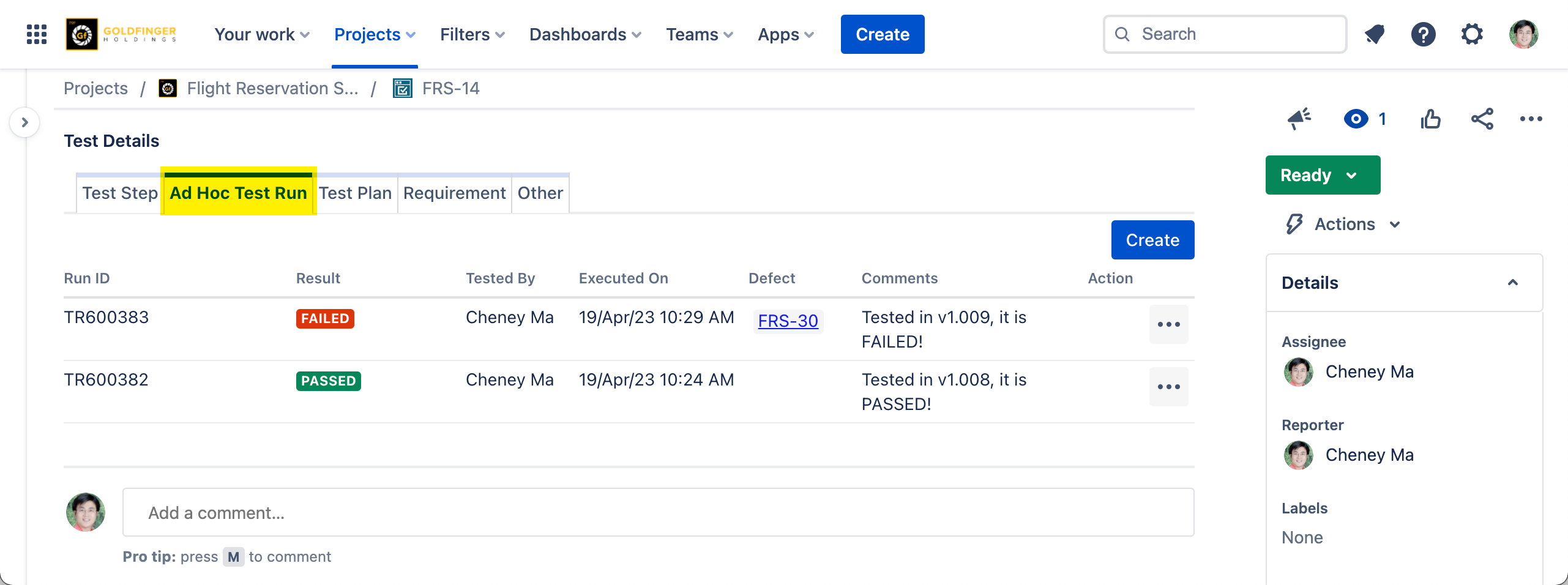
Test Plan
This is the tab where the user can check the historical results of execution on this test case. Below is the information found in this panel:
Test Plan: Test plan issue with its key & summary from where the test case is executed.
Result per cycle: Test run results are displayed as 'color block'.
Defects: defects reported from test cycles in the test plan.
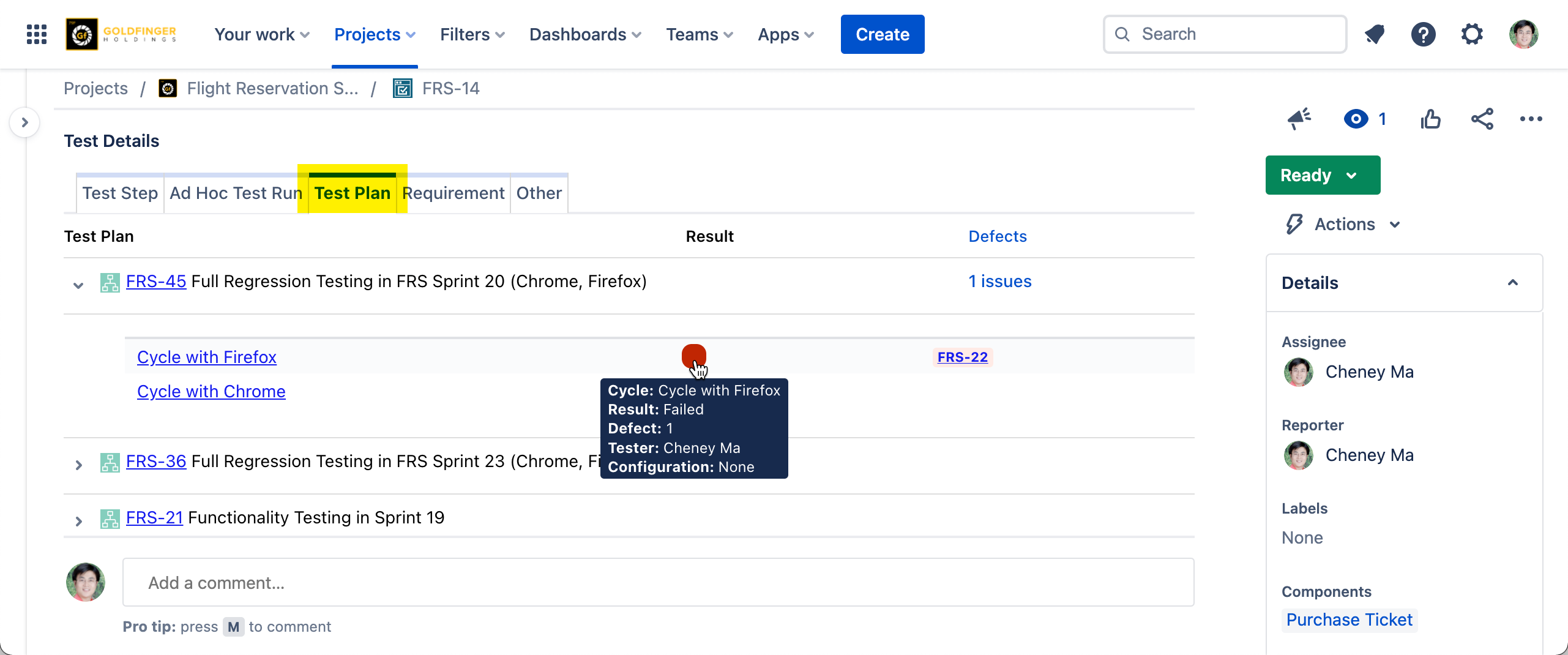
Requirement
This tab lists requirement from which the current test case is linked to, in other words, it presents requirement which is covered by the test case.
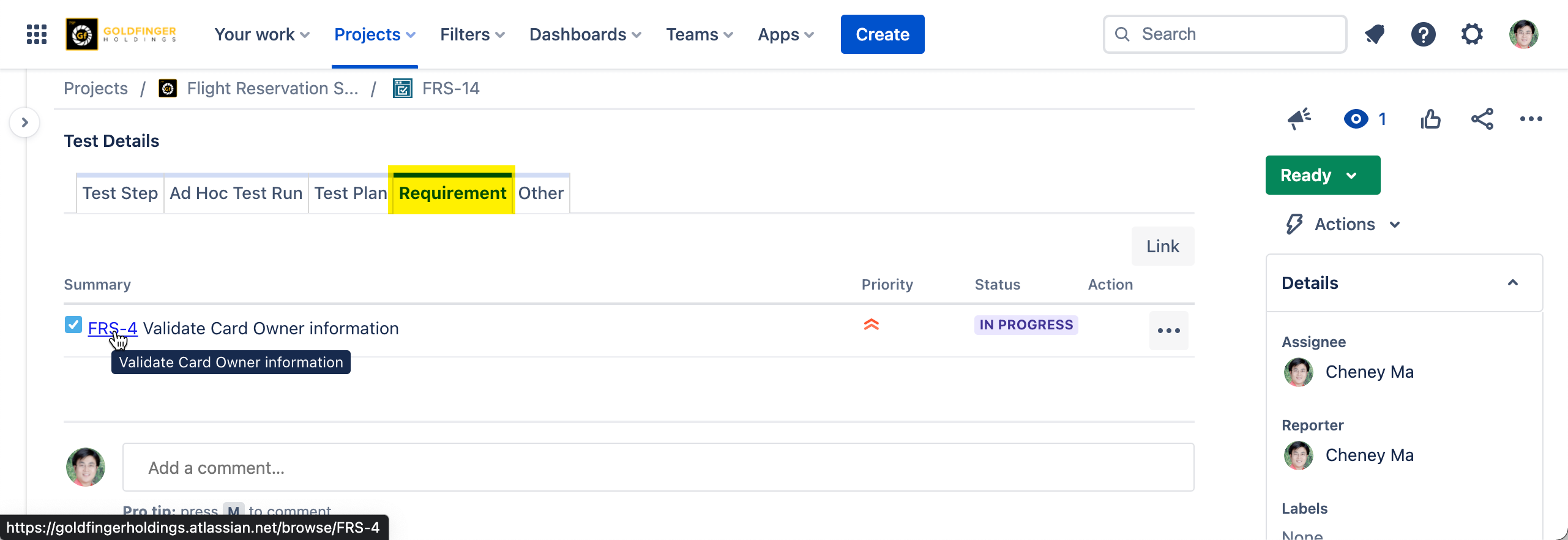
Other
This tab holds test case time tracking and test suite information.
Time Tracking: user can set a time estimate for this test case execution, the time estimate will present in test cycle during execution.
Test Suites: user can check the location of the test case in test suite, click on test suite link will launch 'View Test Suite' dialog with the current test case highlighted in the list.